For recipients who can't view the encrypted Outlook email in other email services. Here introduce 3 options to view encrypted Outlook e-mail.
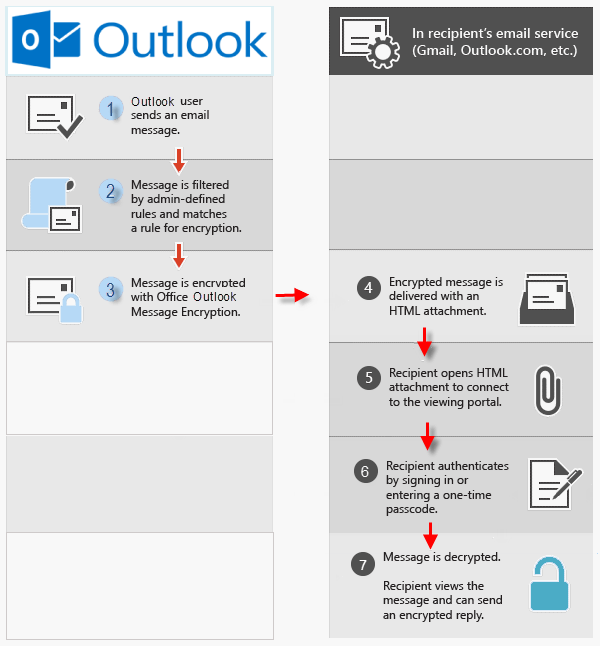
After sending encrypted e-mail, the message will arrive at the recipient's inbox with an HTML attachment. Outlook e-mail encryption protects the contents of your messages against unauthorized reading. If you want to view the encrypted message, follow these steps:
Step 1: Open your mailbox, in mail box, click on message. html to save and open the attachment.
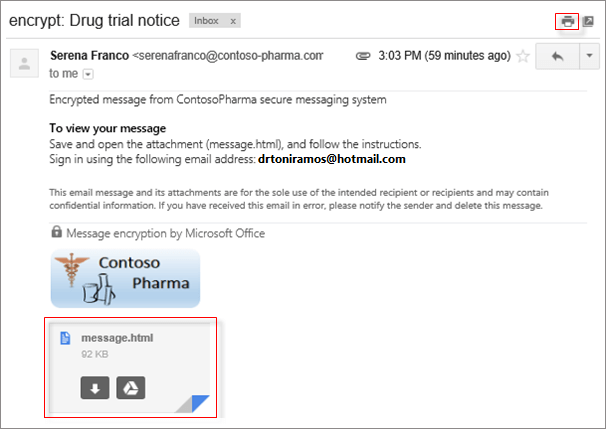
Step 2: After opening the message. html file, select Sign in.
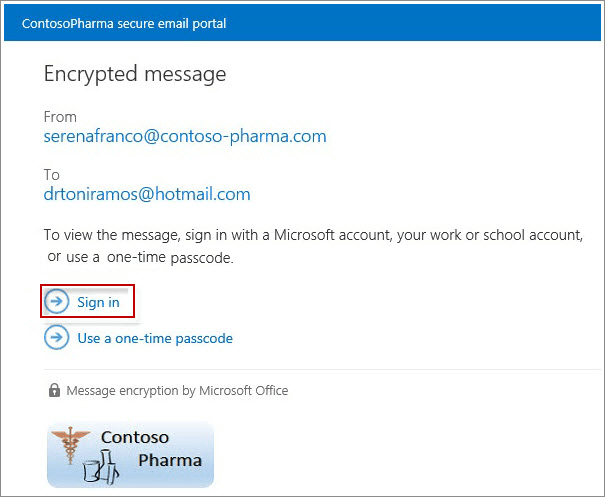
Step 3: After signing in with Microsoft Account, you can view the contents of the protected email.
If you didn't have a Microsoft account yet, you can choose to create one, ways see in Part 2.
Owing to the recipients may use Gmail, Yahoo mail, or iCloud mail, instead of Outlook and they have no Microsoft Account, so how do view encrypted Outlook messages? There is a solution to create a Microsoft account as shown below:
Step 1: Open the encrypted e-mail in your mailbox.
Step 2: Click one message. html file to open attachment.
Step 3: Select Sign in to view your encrypted message.
Step 4: Select the first option to create a Microsoft account.
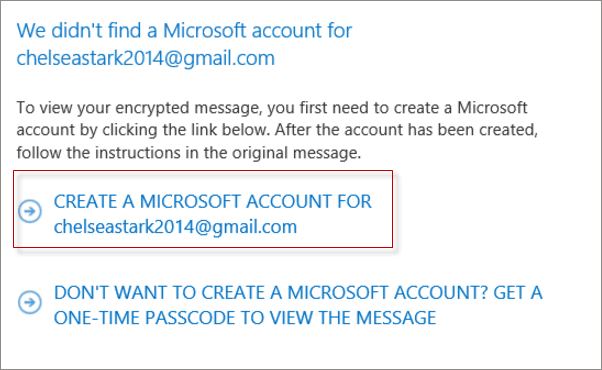
Tips: If you don't want to create a Microsoft account, you can get a one-time password to view the message.
Step 5: Fill in the Create an account form.
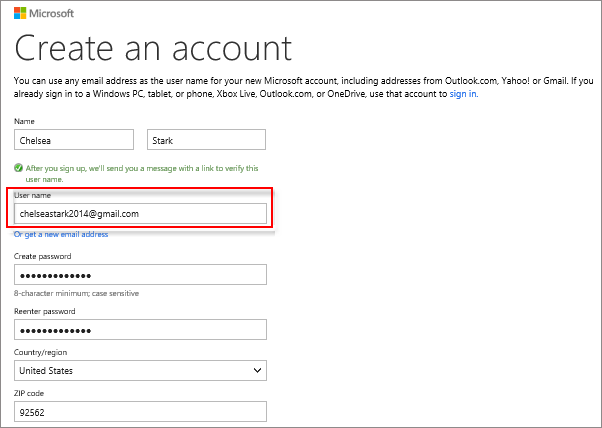
Step 6: View Basic info and click on Verify your e-mail address.
It'll sent a verification e-mail to you.
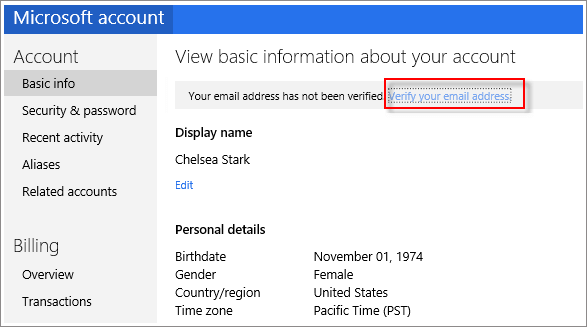
Step 7: When it sends email to you, open the verification email in your inbox, and select the Verify button to confirm your e-mail address.
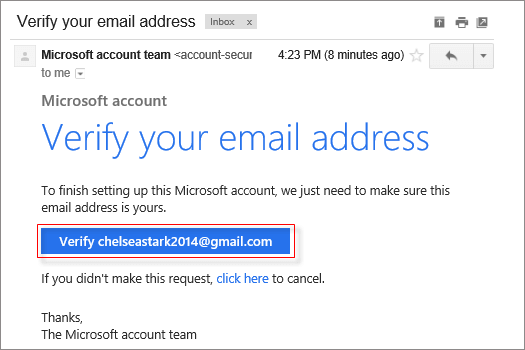
Step 8: After that, go back and open the message. html file, click Sign in with Microsoft account to view the encrypted message.
To reply an encrypted message.
Step 1: Choose Reply or Reply All.
Step 2: Then type a reply and choose Send. An encrypted copy of your reply message is sent to the sender.