PowerPoint presentation is widely used in the study and at work. Occasionally you may come across the situation where you can't open PowerPoint file because the PPT file has been password protected but you don't know the file's opening password, or it may be caused by other unknown reasons. No matter how, there are several available solutions here:
1. Some people hardly use Microsoft Office in daily life or at work. So they might not install Microsoft Office on the computer, which makes PowerPoint file cannot be opened. But don't worry. You can open PowerPoint file without Microsoft Office PowerPoint, instead, you can use the free program Microsoft PowerPoint Viewer.
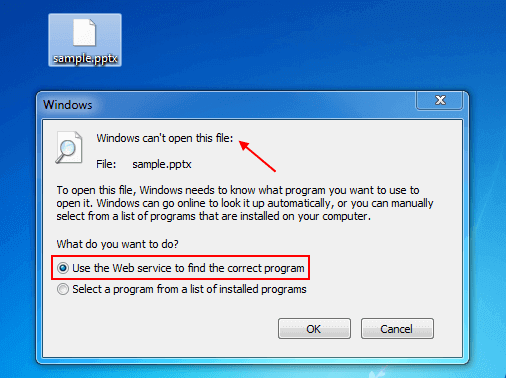
In this case, go to web browser searching for "Microsoft PowerPoint Viewer", then download and install it on your computer for free. ( It should be much easier than installing Microsoft Office. ) Using PowerPoint Viewer you can open, view, and print PowerPoint files and slideshows such as .pps, .ppt and .pptx files created in PowerPoint 97-2016.
2. We assume that you have the old version of MS PowerPoint, and get a presentation from one of your friends that use the latest version of MS PowerPoint, as a result, you can't open that PPT file.
In this case, you can ask your friend to save that PowerPoint presentation (.pptx) as an earlier version, such as PowerPoint 97-2003(.ppt), this makes it possible to work with the old file. Then send it to you again. Or you can update and converter to your PowerPoint version, which allows you to view the newer file format (.pptx).
If a PowerPoint file was protected by the password, you can't open a presentation without that password. In this case, you need to use a specialized third-party software like iSumsoft PowerPoint Password Refixer to find the lost/forgotten/unknown password so that you can gain access into that PowerPoint (.pptx/.pps)file with password.
Download and install PowerPoint Password Refixer on your computer. Launch this program, then do the following steps:
Step 1: Click on Open button to select your password-protected PowerPoint file (*.ppt, *.pptx), and add it into this software.
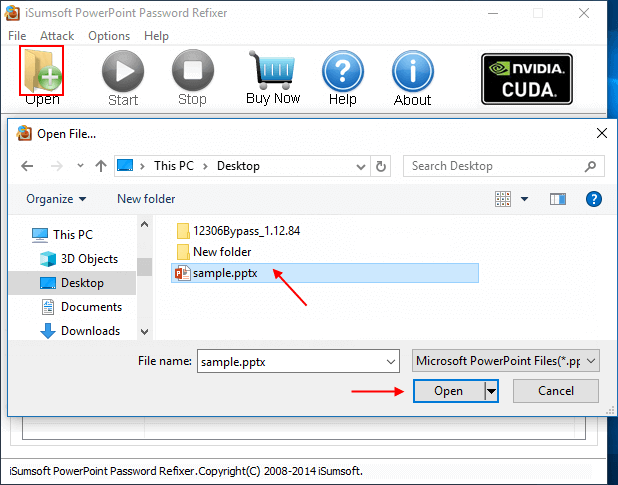
Step 2: Select one password attack type and configure the relevant settings as needed.
The program provides four password attack types including Brute-force, Dictionary, Mask, and Smart. It's recommended to try the Dictionary attack method before proceeding to the Brute-force attack method. If you can recall part of the password, the Mask attack is the best choice. The details see how to select one appropriate password attack type.
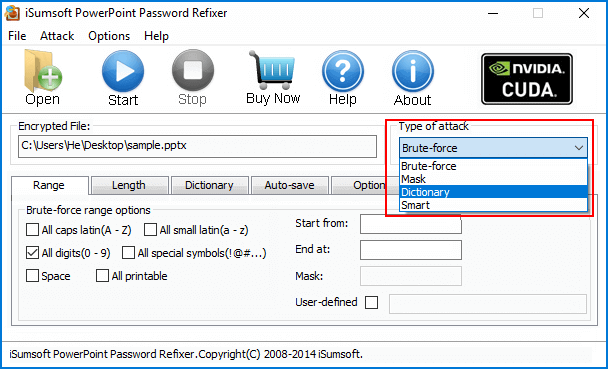
Step 3: Click on Start button to start the recovery process. Once your password has been recovered, the program clearly notifies you of the results. Click Copy and then Open button. Now, you are able to open the password-protected PowerPoint file with the recovered password.
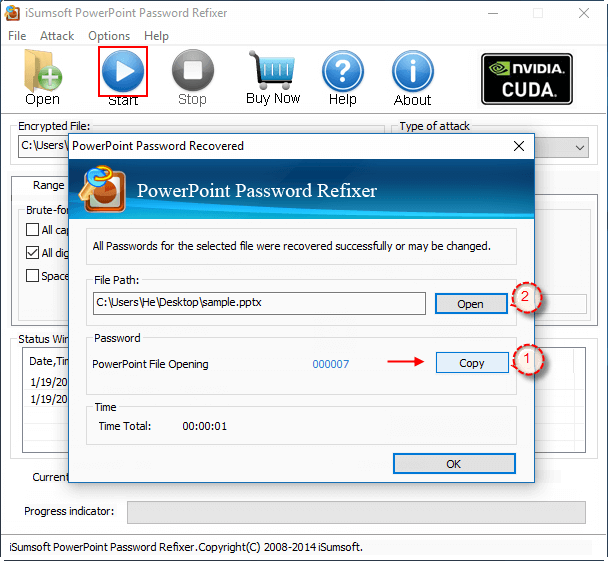
The program works for Microsoft PowerPoint 2016, PowerPoint 2013, PowerPoint 2010, PowerPoint 2007, PowerPoint 2003-97 in .ppt and .pptx format.
Select an appropriate password attack type and set relevant settings can speed up password recovery process. This helps to perform a high performance on password recovery with this software.
1. If you select Brute-force attack, set the minimum and maximum length of the password and what symbols to be searched, like All digital or All small Latin(a-z). Begin with trying short passwords using the full character set, then you can increase the length of password simultaneously decreasing the character set to keep the required time acceptable.
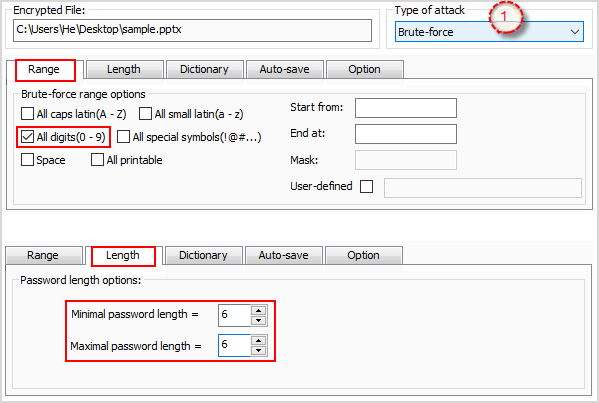
2. Other than the password range and length, if you already know some symbols or characters in the password, you can specify the mask to decrease the passwords combinations to be verified. For example, you know that the password contains 6 characters, starts with abc, so the Password mask should be set to "0?????".
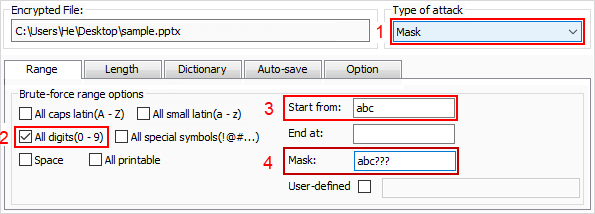
3. If you select Dictionary attack, you need to specify a good dictionary for the successful recovery. Generally, Dictionary attack succeeds because many people have a tendency to choose passwords which are short, single words in a dictionary, or easily-predicted variations on words. You can use either default dictionary or your own ones.
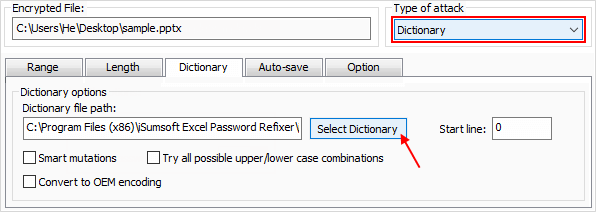
4. If you know nothing about the password, then you have to select Smart type. It will discover all character combinations until recovering your password. There is no need to configure the parameters, while it may take several hours or more time depends on the password length and the performance of your computer.
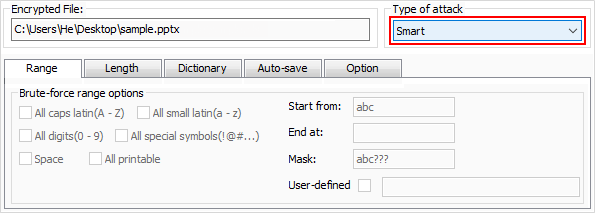
Note: Dictionary and Mask Attack Password Recovery help find password in the shortest possible time.