Excel 2016-2007 keeps asking for a password to open the workbook, but you don't know or forgot the password? Relax, this article will explain how to bypass password and sheet protection on Excel workbook to help you regain access to your Excel workbook/worksheet. We will also provide ways to unprotect Excel sheet so that rescue you from an editing restriction.

So far, there is no any available way you can directly bypass a lost/forgotten password to open an Office document/workbook. What you can do is to first reveal the password with the help of specialized third-party software tool and then open the workbook to remove the password so that next time you can bypass the password and directly open the Excel workbook.
1. Download Excel Password Refixer software, install, and then launch it on your computer.
2. Adding the password protected Excel workbook file path into the software by clicking the Open button and then browsing for the target Excel file.

3. Select one attack type and configure relevant password attack parameters.
To speed up the password recovery process, see Dictionary and Mask attack settings for more information. The tricks of how to perform a high-performance password recovery can help better configure the settings.
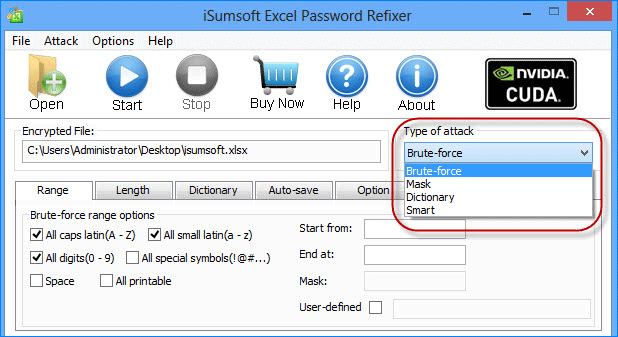
4. Click Start to start discovering password.
5. Once password is revealed on the dialog, click Copy followed by Open.

Then paste the password to open your Excel workbook.
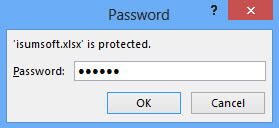
1. Click File > Info, and then click Protect Workbook > Encrypt with Password.
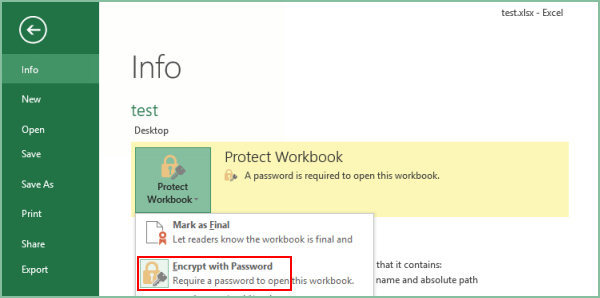
2. Delete the contents under password box, click OK.
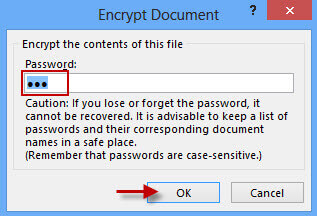
3. Press Ctrl + S to save the workbook.
Now, you've effectively removed password from Excel file, and it becomes an accessible file.
When the sheet is simply protected without password set, just need to click on Unprotect Sheet button under the Review tab and you can successfully unprotect the Excel spreadsheet without password required.
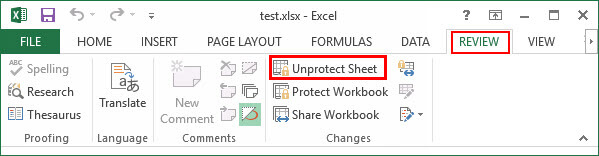
However, when the sheet is protected with password set, but you don't know the password, you need to bypass the Excel sheet protection by the following steps.
Step 1: Change the Excel file name extension from .xlsx to .zip. Click Yes when prompted with a warning dialog.
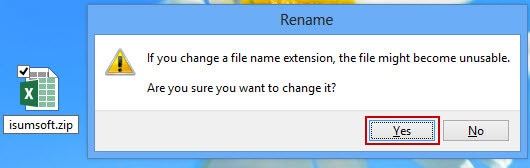
Step 2: Open the .zip file. Then, go to the folder xl > worksheets, there you can see a sheet1.xml file.
Step 3: Open the sheet1.xml file with a text file such as WordPad or Notepad.
Then press Ctrl + F to bring up Find dialog, type sheetprotection in the Find what box and then click Find Next. It will find and highlight the sheetProtection string. Delete the entire element that starts from "<sheetProtection" and ends with "/>".
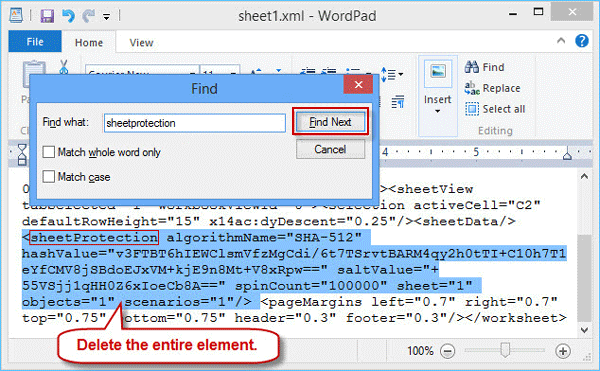
Step 4: After that, press Ctrl + S to save this change on sheet1.xml file, and then close it.
Step 5: Click Update Zip file with changes when prompted.
Step 6: Change the file name extension .zip back to .xlsx. At this point, you've successfully bypassed the Excel sheet protection. Open the .xlsx workbook, you'll find sheet protection was removed and you can make changes to the cells or sheet.
Tips: If you think the above steps are cumbersome and difficult for you, you can utilize Workbook Protection Refixer to remove all protection from Excel Sheets and Workbooks in seconds.