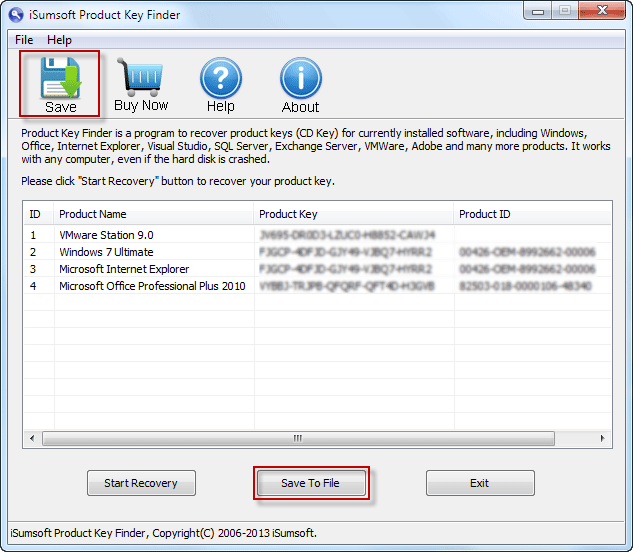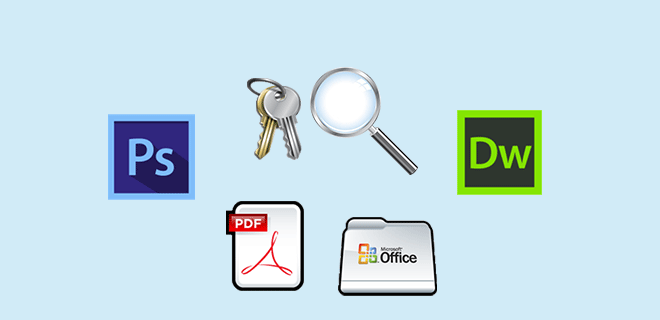
For a lot of computer software, such as Microsoft Office, VMware, Adobe Acrobat, Photoshop, Dreamweaver, etc., product keys are required for installation. After the software is installed, you should keep the product key instead of losing it; because if you completely uninstall the software, the product key will be required to reinstall the software.
A product key normally consists of 25 characters. All25 characters consist of five parts and each part consists of five letters or numbers. It’s hard to remember such a series of characters, so generally, we keep the product keys in a text file on the computer, in the notebook, or online. But no matter where you keep the product keys, the loss is also possible. If you lose the product key for the installed software, how can you find it?
Don’t worry. Actually, once one piece of software is installed on Windows, the product key is written to the registry. You can’t manually view the product keys in the registry, but a “Product Key Finder” tool can help you read the registry and find all of the product keys at once. Now in this post, we will show you how to find product keys for installed software using the “iSumsoft Product Key Finder” tool.
How to find product keys for installed software on Windows
Download the “iSumsoft Product Key Finder” program, and then follow the steps below.
Step 1: Install and run the “iSumsoft Product Key Finder” on your computer.
Step 2: Click the “Start Recovery” button. The product keys for all software currently installed on the computer are found at once and displayed on the screen.
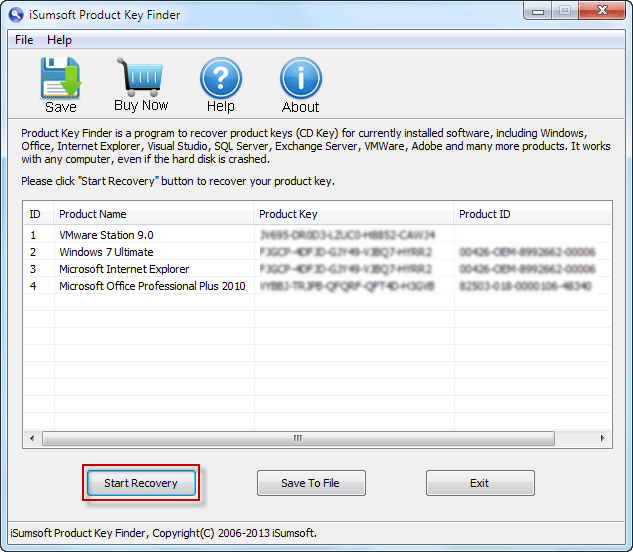
Step 3: Save all the product keys into a text file by the “Save” or “Save to File” button, so that you can open the text file to view all the product keys.