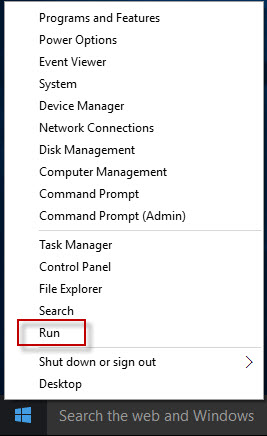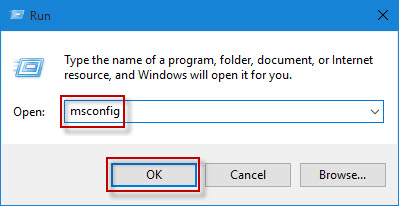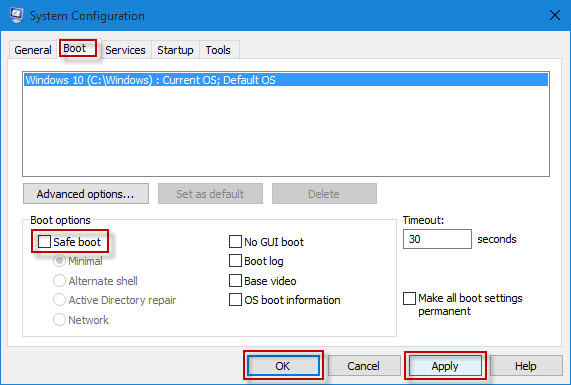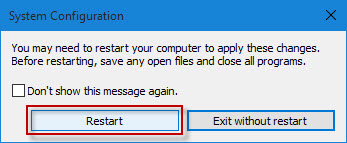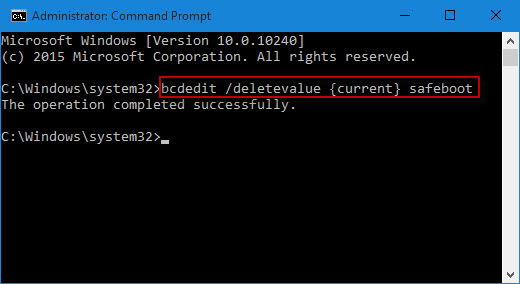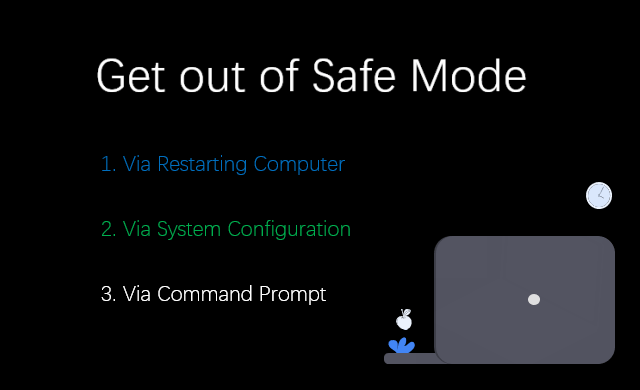
If you are now stuck in Windows 10 safe mode and have no idea how to get rid of it, this post will help you out. In this post, I will show three options to get Windows 10 computer out of safe mode.
Option 1: Get Windows 10 out of safe mode by restarting the computer
If you accessed your Windows 10 safe mode by changing Startup Settings in Advanced Options, restarting computer will let you go back to Windows 10 normal mode.
If restarting does not work and still Windows 10 boots into safe mode every time you start/restart your computer, then you have to make some changes to the boot options within Windows 10 to get out of the safe mode. Select one of the following two options, both of which require you to sign into Windows 10 with an admin account.
Option 2: Get Windows 10 computer out of safe mode via System Configuration
Step 1: Right-click on the Win logo in the lower left corner of Windows 10 desktop or press Win + X keyboard shortcuts, and then in the popped menu click Run to open Run dialog box.
Step 2: Type msconfig and click OK. This will open System Configuration dialog.
Step 3: Select the Boot tab. Untick the Safe boot checkbox under Boot options. Then click Apply and OK.
Step 4: Click Restart to restart your computer to make the changes take effect. After computer boots up, Windows 10 will directly get into its normal mode.
Option 3: Get Windows 10 computer out of safe mode with Command Prompt
Step 1: Open Command Prompt as administrator.
Step 2: Type bcdedit /deletevalue {current} safeboot and hit Enter key. This will turn off safe mode.
Step 3: Close the Command Prompt window and restart Windows 10 (Click Win -> Power -> Restart). Then Windows 10 will directly boot into its normal mode instead of the safe mode.
The above are the common ways to help you get Windows 10 computer out of safe mode and access its normal state. Of course, the ways also apply to other versions of Windows.