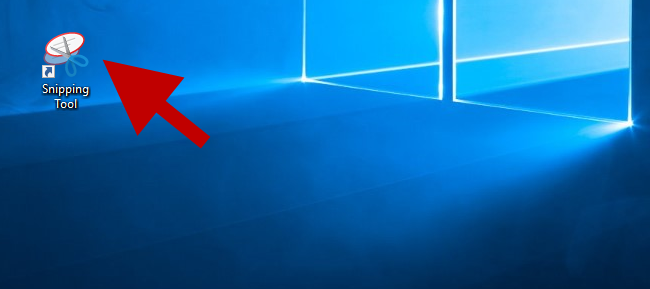
Snipping Tool is a practical screen-capture program built-in Windows 10/8/7. By default, Snipping Tool has no shortcut on the Windows desktop. To open the Snipping Tool, several clicks are usually required. If you need to often use the Snipping Tool, you can create a shortcut to Snipping Tool on Windows Desktop, so that you can run this tool more quickly. Here is how.
How to create a shortcut to Snipping Tool on Windows 10 desktop
Step 1: Right-click on the desktop and select New -> Shortcut from the context menu.
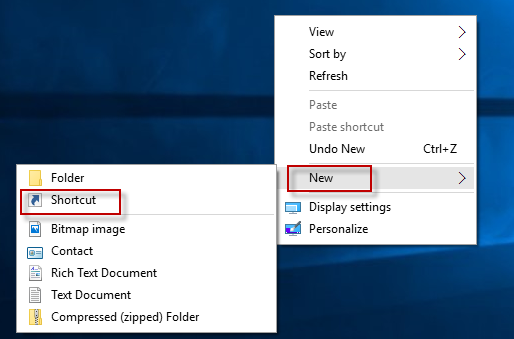
Step 2: After the Create Shortcut dialog opens, type snippingtool.exe in the filed under “Type the location of the item”, and then click Next.
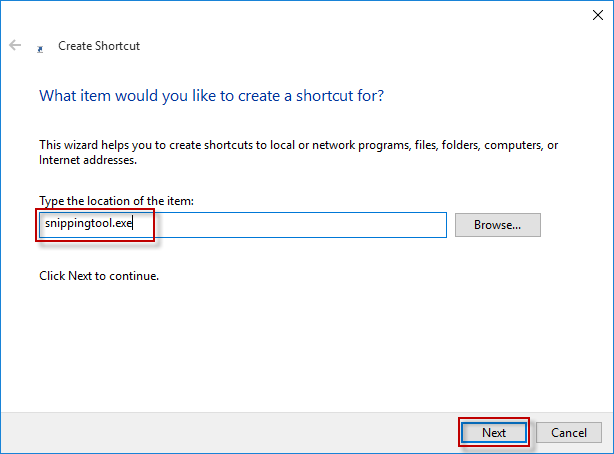
Step 3: Assign a name for this shortcut, and then click Finish.
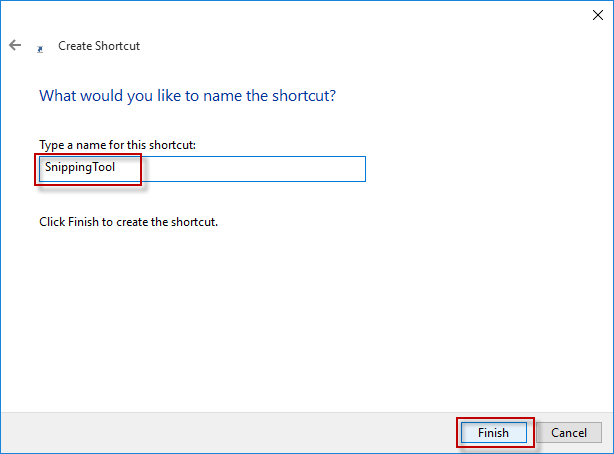
That’s it. The Snipping Tool shortcut will be created successfully on the Windows 10 desktop. Double-click the shortcut so that Snipping Tool will quickly open.

