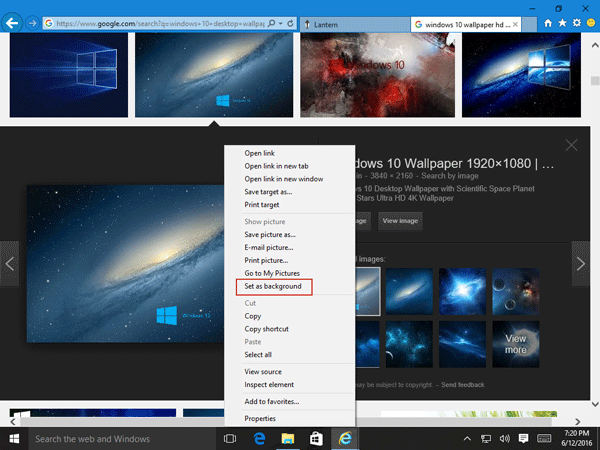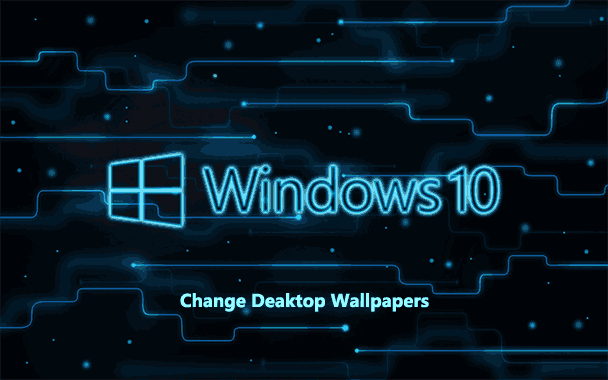
Normally, you need to first activate Windows 10 before you can personalize Windows 10. However, some of the tasks, such as changing desktop wallpaper, still can be done while the system is not activated. Now, this page will show you how to change Windows 10 desktop wallpaper without activation.
How to change Windows 10 desktop wallpaper without activation
There are three options for you to choose from.
Option 1: through Control Panel
In Control Panel, there are a few default themes for you to choose. While you click a theme, the desktop wallpaper is changed.
Step 1: Open Windows 10 Control Panel.
Step 2: Click the Change the theme link under Appearance and Personalization.
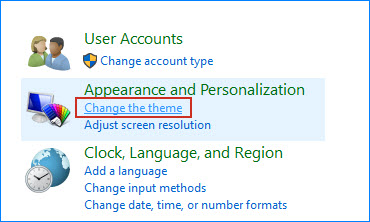
Step 3: On the Personalization panel, click a theme under “My Themes” section or “Windows Default Themes” section to change your desktop background.
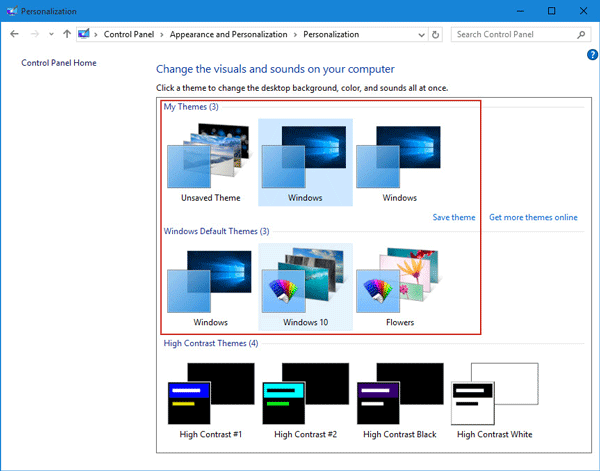
Option 2: through File Explorer
You can set one existing picture saved in File Explorer as your desktop wallpaper.
Step 1: Open File Explorer.
Step 2: Navigate to the location where your pictures are saved.
Step 3: Select the picture you want to use as desktop wallpaper, right click on it, and select Set as desktop background. Then your Windows 10 desktop wallpaper can be changed to the selected picture.
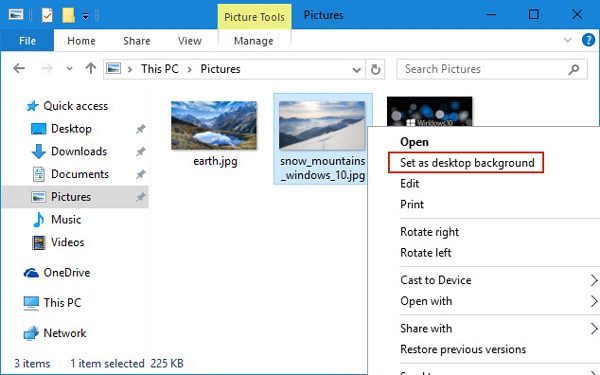
Option 3: from Internet Explorer
Internet Explorer browser allows you to set the picture on the Internet as desktop wallpaper, but other web browsers such as Microsoft Edge, Google Chrome don’t allow to do this.
Step 1: Open Internet Explorer.
Step 2: Search Windows 10 desktop wallpaper on the internet, from the search results pick one picture you like, right click on it, and select Set as background. Then the desktop wallpaper will immediately be changed, and the wallpaper will display as an unsaved theme under “My Themes” section in Control Panel. You can save the theme.