
Updated:
This article will show you how to enable private browsing mode on Google Chrome and Firefox. Once enabled, your browsing data, like cookies, history, or temporary files are not be stored on your PC.
You can open an incognito window on your computer to prevent Chrome from saving your browsing history.
Step 1: Launch Google Chrome.
Step 2: Click More in the upper right corner, then select New incognito window.
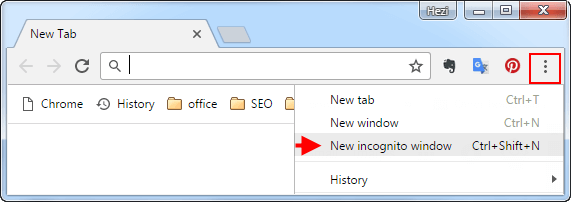
Tips: You can use shortcut key: Ctrl + Shift + N.
In the top-left corner, you'll see a grey incognito icon.

Once opened private mode, you can use Firefox without saving history.
Step 1: Open Mozilla Firefox.
Step 2: Select menu button, and then select New Private Window.
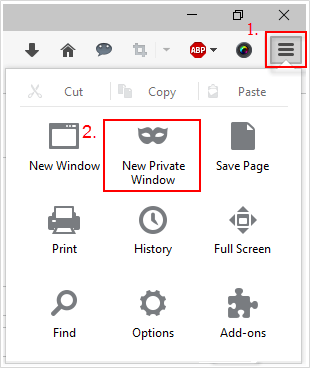
Tips: You can see Private window has a purple mask at the top.
![]()
Latest Articles
Hot Articles
Support Team: support#isumsoft.com(Replace # with @)Sales Team: sales#isumsoft.com(Replace # with @)
Copyright © 2024 iSumsoft Studio All Rights Reserved.