In some cases, you may want to restore recently closed tabs in your web browser. For example, you got some important pages through Google search engine, but accidentally closed them while browsing or quitting the Chrome browser.
In fact, the closed tabs are not missing. Web browser saves the visited pages in recent days in the History list. As long as you haven't cleared the history, you can quickly reopen the closed pages from the History list.
In Google Chrome, click the 3 lined icon in the upper right corner, then point History in the drop-down menu, and it will show a list of the most recently closed tabs. Alternatively, you can use the keyboard shortcuts "Ctrl + Shift + T" to restore each tab you recently closed.
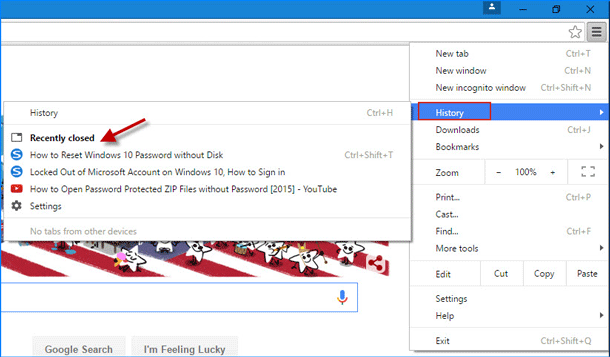
If you want to reopen the tabs that were closed earlier, click the History or press Ctrl + H to go to the chrome://history page. There it shows a list of history record, which includes the browsing and search history, as well as the closed pages in recent days. Click any one record so that you can reopen the tab quickly.
Step 1: In Firefox browser, click the 3 lined icon in the upper right corner, and then click History in the drop-down menu.
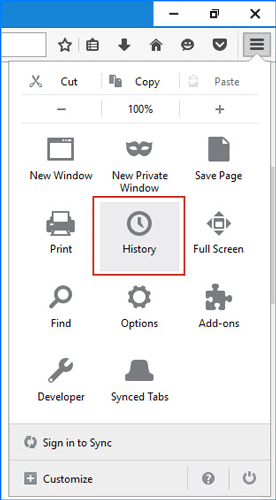
Step 2: In the HISTORY menu, you can select the target tab(s) you want to open, or click the Restore Closed Tabs to quickly open all most recently closed pages.
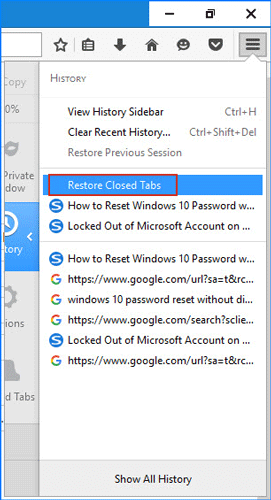
If you accidentally closed some tabs but Internet Explorer is not closed, right-click on any one tab or any empty space on the tab bar, and then select Reopen closed tab; or point Recently closed tabs, and then open individual or all closed tabs.
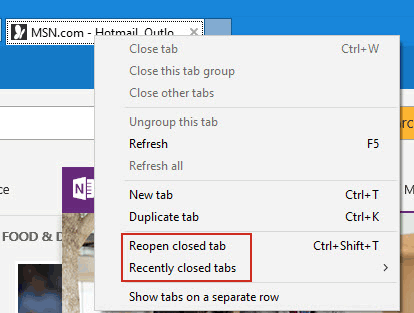
If Internet Explorer is closed, now start it, then press Ctrl + H to open the History menu, and then open the closed web pages from the list.
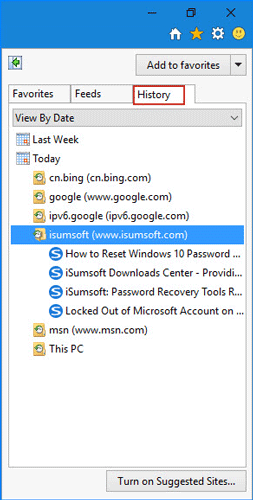
Just like Internet Explorer, if you accidentally closed some tabs but Microsoft Edge is not closed, right-click on any one tab or right-click on any empty space on the tab bar, and then select Reopen closed tab to restore the most recently closed tab.
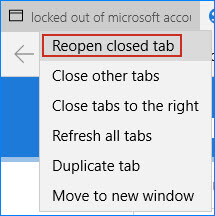
If Microsoft Edge is closed, now start it, then press Ctrl + H to bring up the HISTORY menu, where you can view and open the closed pages.
