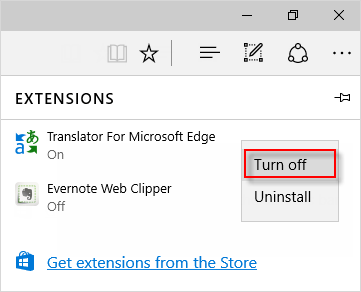When you find that your web browsers are slowing down, even crashing on you. You may want to take actions to speed up your browsing experience. It's a good idea to disable plug-ins or add-ons, here will show you how to do.
Step 1: Type: chrome://plugins in the address bar, then hit Enter.
Step 2: Next to the plugin you'd like to turn off, click Disable.
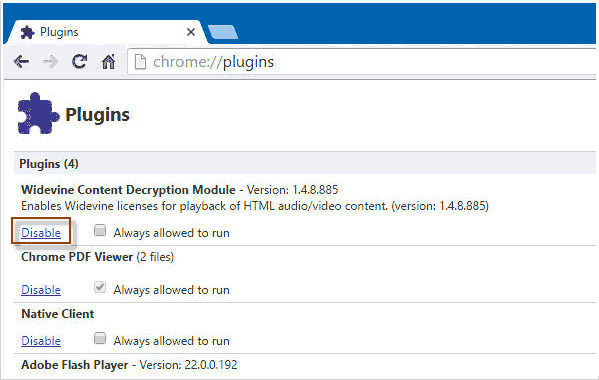
Step 1: Open Firefox, type about:add-ons in address bar, then hit Enter.

Step 2: Select the plugin you wish to disable. Select Never Activate in its drop-down menu.
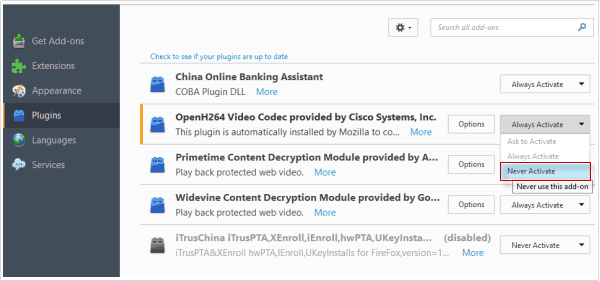
Step 1: Open Internet Explorer, select the Tools button and then select Manage add-ons.
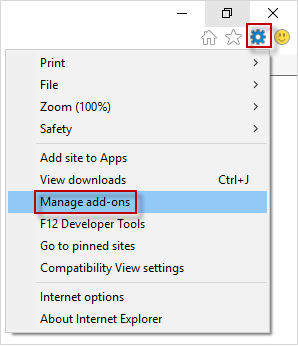
Step 2: Under Show, select All add-ons and then select the add-on you want to turn off.
Step 3: Click Disable.
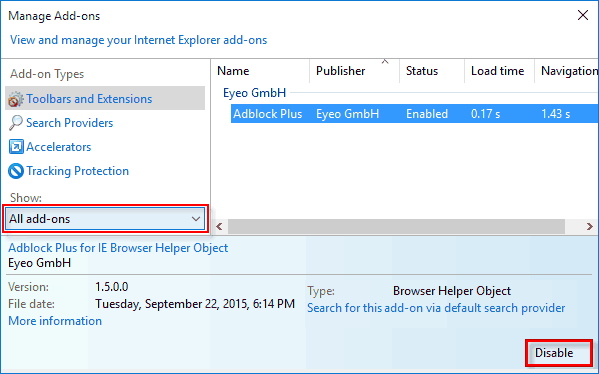
Step 1: Open Microsoft Edge, click More button, then select Extensions for the menu.
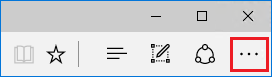
Step 2: Click on the installed extensions that you want to disable, click Turn off.