Graphics card, which is also called display adapter, is one basic and important part of computer to output and display graphics. Installing the right and latest graphics card driver plays an important role in displaying clear and smooth pictures on the screen. Now this page will show you how to update AMD graphics card driver to the latest version.
There are three main steps as below.
Open Computer Management and go to System Tools -> Device Manager -> Display adapters. There you can view the specific model number of your graphics card.
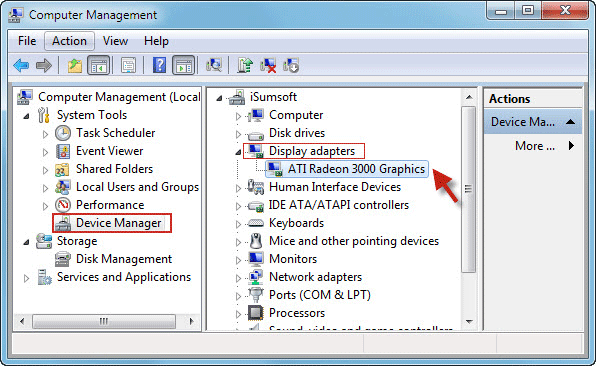
1. Go to AMD Drivers Download Center.
2. Locate the "Manually Select Your Driver" section. Select your AMD graphic hardware type, your graphics card series, your graphics card model, and your operating system (32-bit or 64-bit Windows), and then click the Display Results button.
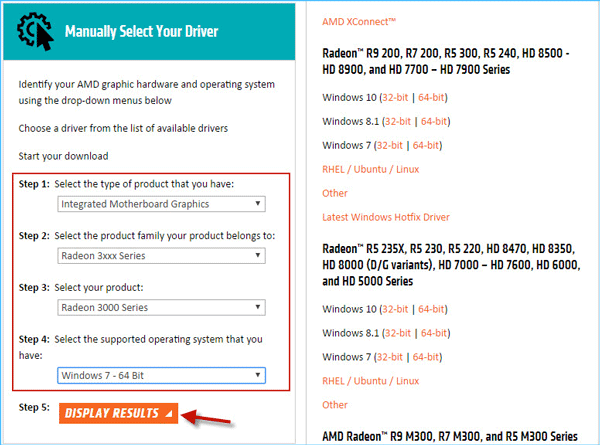
3. After the latest AMD driver is searched out and displayed, locate the "Downloads" section, click the Download button in the table to download the Software Suite (Catalyst Software Suite, AMD Radeon Software, or other) that contains your graphics card drivers. In my example, it's Catalyst Software Suite.
4. After the download is complete, you will get the software installation file. The next step is to install the software as well as the graphics drivers contained in it.
Note: In my example, I will install the Catalyst software to update my AMD graphics card driver. If you download the AMD Radeon Software or other software suite that contains your graphics card driver, just need to follow your screen to install the software as well as the drivers so that your AMD graphics driver can be updated.
1. Double click the AMD software (Catalyst) installation file to run it. You may need to confirm the User Account Control dialog.
2. Specify one folder and click "Install" to start the installation.
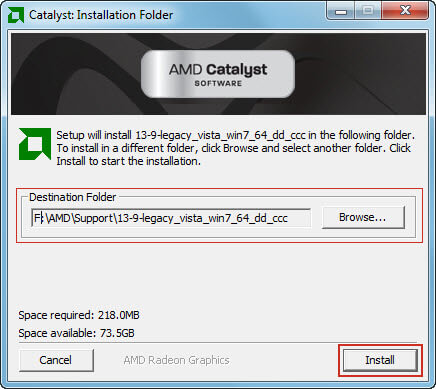
3. After extracting the installation files, you will be asked to select your language and click "Next".
4. Select the "Install" option.
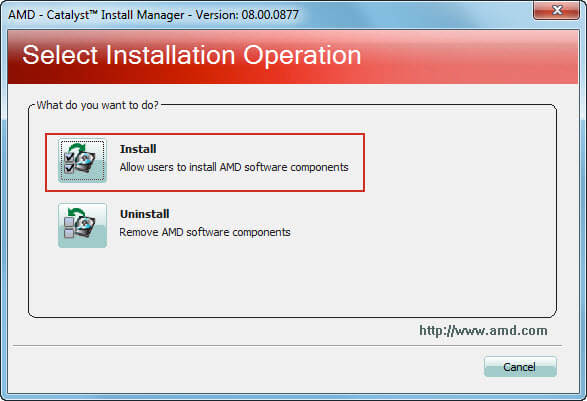
5. Select "Express" option, specify one installation location, and click Next.
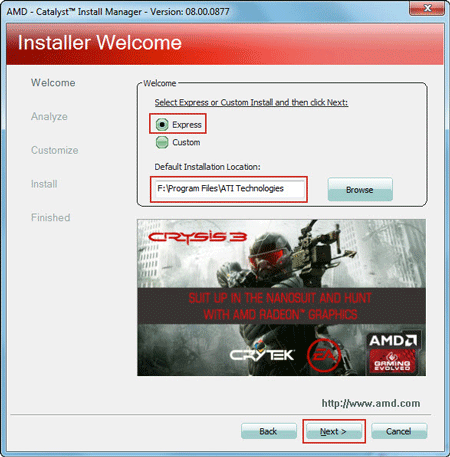
6. Click "Accept" to accept the "End User License Agreement".
7. While installing the AMD Catalyst driver, your screen may be black temporarily for about three seconds; when it's back to normal, installation will be complete. Finally click Finish.
8. Restart your system. When you're back in system, the AMD graphics card driver is updated to the latest version.