Have you set up a password for your laptop? If Yes, then it is necessary for you to ask yourself "how can I unlock my laptop if I forgot the password" and know the solutions ahead of time just in case it could happen to you.
When a laptop is locked out due to forgetting password, some people would look for after-sales service or take the laptop to computer repair shops. Some may even directly choose system reinstallation or factory reset. Actually, it is completely unnecessary. There are some other options for you to unlock a locked laptop without password, at least by resetting or removing the forgotten password and with no data loss.
Tips: The following options work fine for Windows Windows 11/10/8/7/vista running on most of laptops and desktop computers, including HP/DELL/LENOVO/SONY/ACER.
Both a Windows password reset disk and a Windows installation disk can be used to unlock your laptop by resetting or removing the forgotten password.
Windows OS running on your laptop comes with "Create a password reset disk" function, which allows you to create a password reset disk. If you create one such reset disk before forgetting your Windows password, once you are locked out of your laptop, you can use this disk to easily unlock your laptop.
When you fail to logon with an incorrect password, a Reset password link will appear below the Password box on the login screen. You can click this link and insert your password reset disk to your laptop. Then follow the on-screen Password Reset Wizard to change or remove the forgotten password.
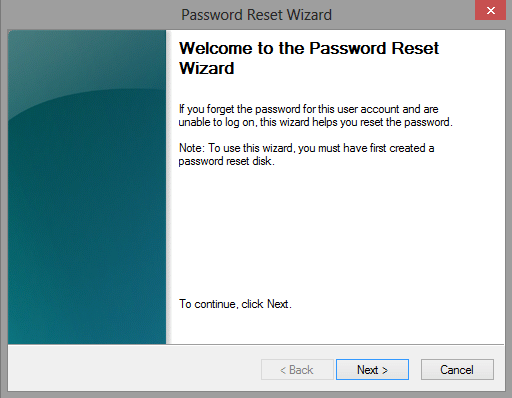
Do you think a Windows installation disk can only be used to install the system? No, it can also be used to reset Windows passwords. But it takes a little more patience.
If your laptop runs Windows 7, refer to: Reset Windows 7 password with Windows 7 Installation disk.
If your laptop runs Windows 8, refer to: Reset Windows 8 password with Windows 8 Installation disk.
If your laptop runs Windows 10, refer to: Reset Windows 10 Password with an Installation CD. This way also works for Windows 11.
What if you don't have any of the two disks mentioned above? Never mind, without a reset disk you still can unlock your laptop by resetting the password.
During Windows installation, Windows automatically creates one built-in administrator account, which is named Administrator and with no password. However, this built-in Administrator is disabled by default. If you keep your laptop protected by a user password, you might as well enable the built-in Administrator before forgetting your laptop password.
Step 1: Right-click on Computer/My Computer and select Manage to open Computer Management.
Step 2: Expand Local Users and Groups folder and open the Users folder. Right-click the built-in Administrator and select Properties.
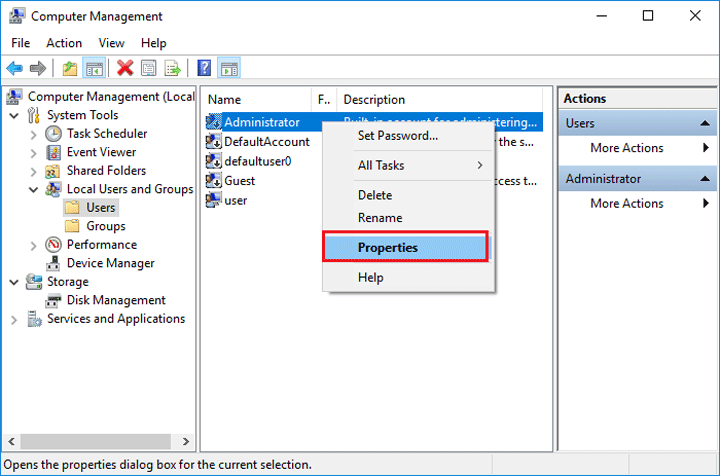
Step 3: Uncheck Account is disabled and click Apply to save changes.

After the built-in administrator is enabled, once you forget your password and get locked out of your laptop, you can boot your laptop into Safe Mode, so that you can log in with the built-in administrator and reset the password for other user accounts. More details on how to unlock computer in Safe Mode.
Forgot laptop password and did not enable the built-in administrator? Then you have to unlock your laptop with the aid of iSumsoft Windows Password Refixer. It is specialized software which can reset password for Windows 10/8/8.1/7/Vista on all brands of laptop such as HP, Dell, Acer, etc.
1. Since your laptop is locked, download and install iSumsoft Windows Password Refixer on another accessible laptop/desktop/tablet.
2. Run Windows Password Refixer and follow its wizard to burn it a USB or CD/DVD flash drive so that you can get a bootable password reset disk.
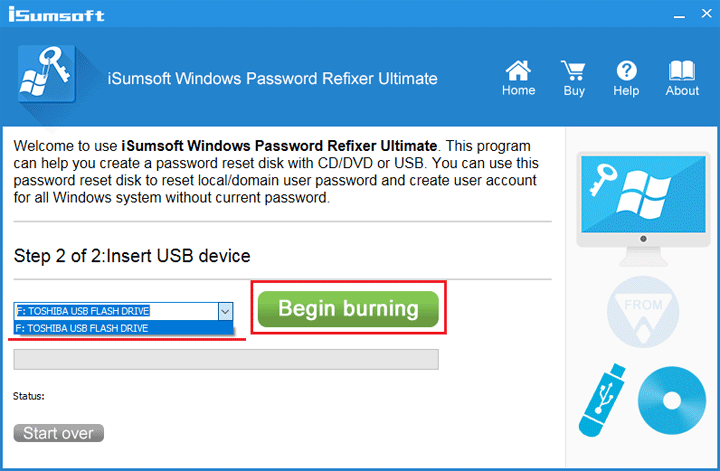
1. Insert the USB or CD/DVD flash drive with Windows Password Refixer burned.
2. Boot or reboot your locked laptop from the USB or CD/DVD drive. For more details, see how to boot your computer from USB flash drive, or how to boot computer from CD/DVD drive.
3. After the laptop boots up, select the system and the user account whose password you forgot. Then click Reset Password button. Then your password will be reset to blank.
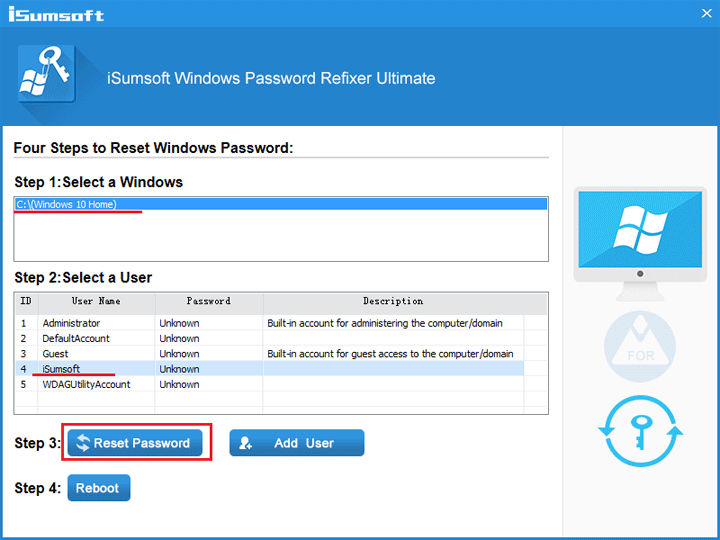
4. Click Reboot button and take out the bootable disk. Your Windows will restart normally. Then you can get into your laptop without being asked for password.
You can also click Add User button to add a new user account who has administrator privilege. Then login as this new administrator and reset or remove password for your other user accounts just in Control Panel.
With the above solution, I don't think you have to worry about forgetting your login password and being locked out of your laptop.