As long as you use Microsoft devices such as Windows PC, Microsoft Surface or Skype, Microsoft Office and other software, you certainly need to use a Microsoft account. Microsoft account is important to lock down your Windows device and your personal information and files you store in OneDrive.
To prevent Microsoft account password from being stolen and Microsoft account from being disabled. This article provides some useful tips to protect the Microsoft account.
A password is the first hurdle of security. In order to make it not easier for others or hackers to guess your password and sign in your Microsoft account, it's necessary to create a strong enough password and change it regularly. Meanwhile, the password should be easy to remember for yourself in case you forget it.
Two-factor authentication helps protect your account by making it more difficult for a hacker to sign in, even if they've somehow learned your password. You can set up two-factor authentication by using a phone number or an alternative email address to protect your Microsoft online services. If you ever lose access to your account, this info helps you get back in. Here's how:
Step 1: Access your security settings on your Microsoft account and sign in with your credentials.
Step 2: Under Security settings, click the Add security info link. Click Next.
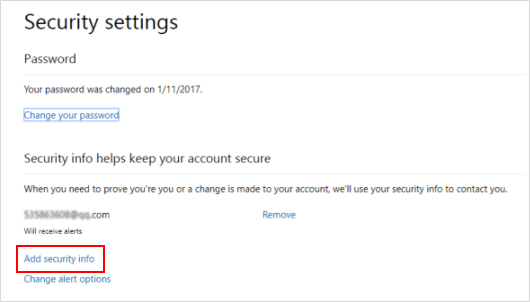
Step 3: Select the A phone number option to receive a security code.
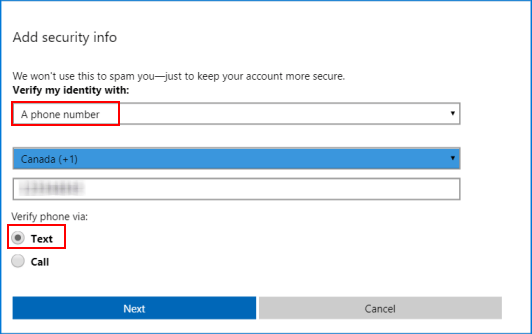
Step 4: Enter the code you have received on phone and click Next. That's all.
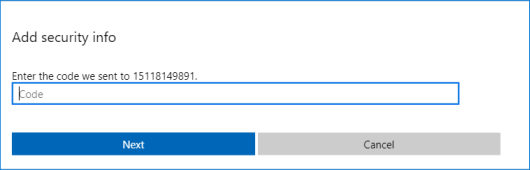
Once you have set up two-step verification on your Microsoft Account, every time you need to sign into your Outlook or to another Microsoft service, you'll be asked to enter a security code. Make sure you have up-to-date security info if you change your phone number.
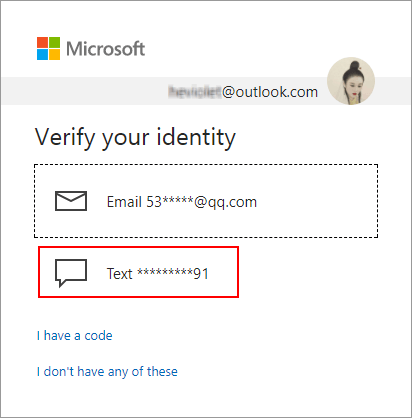
If you use your Microsoft account in a shared device, don't forget to sign out timely when you leave. If you use browser such as Internet Explorer, don't let the browser remember your password and you'd better clear history traces in Internet Explorer timely.
Windows 10 system is built-in with Windows Defender Antivirus and Windows Firewall to keep your PC safer with the free. When you download some programs from some unauthorized websites, the program probably comes with virus. If Windows Defender Antivirus is turned on, it can quickly scan and remove the virus from Windows.
Make sure Windows Firewall and Windows Defender are turned on to safeguard your Windows security.