
Updated:
In Windows 7, when you turn off your PC by clicking "Shut down" button, the system might prompt a dialog box "X programs still needs to close:" and ask if you want to force shut down or cancel. If you want to cancel and block force shutdown prompting, follow this tutorial.
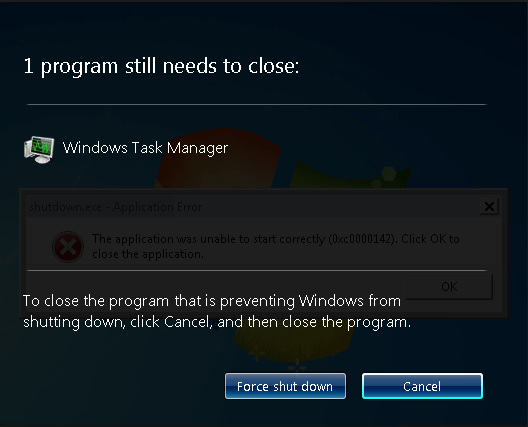
Step 1: Open the Local Group Policy Editor.
Press the Windows + R keys to open the Run dialog, type in gpedit.msc, and press Enter.
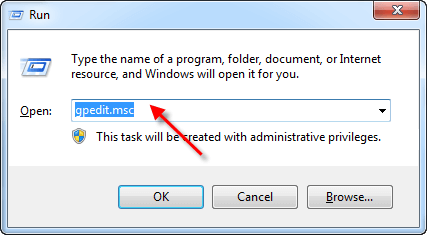
Step 2: In the left pane of Local Group Policy Editor, navigate to the following location:
Computer Configuration > Administrative Templates > System > Shutdown Options.
Find Turn off automatic termination of applications that block or cancel shutdown on the right panel, then double-click on it.
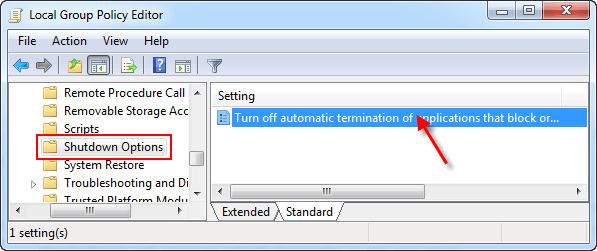
Step 3: Select Enabled option to block or cancel force shutdown prompting. Then you can shut down your PC to verify if it will be shut down directly without prompt.
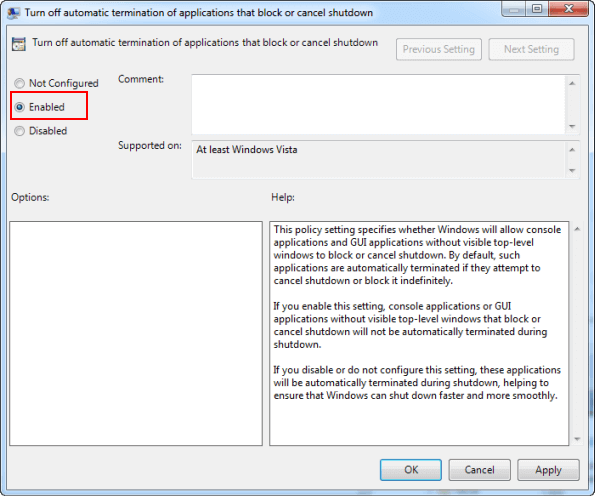
Latest Articles
Hot Articles
Support Team: support#isumsoft.com(Replace # with @)Sales Team: sales#isumsoft.com(Replace # with @)
Copyright © 2024 iSumsoft Studio All Rights Reserved.