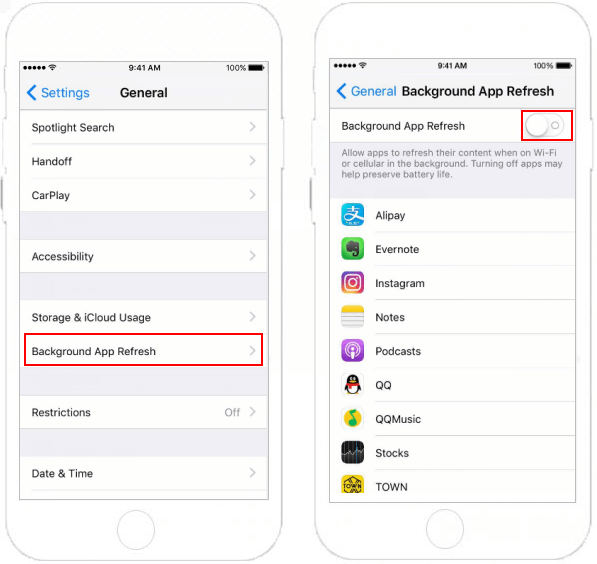Wi-Fi Assist is a good feature added in iOS 9 or later, which helps ensure you always have the best Internet experience. Wi-Fi Assist is on by default. You can use Wi-Fi Assist to automatically use cellular data when you have a poor Wi-Fi connection. If you're worried that it's eating up too much Cellular Data, you can disable Wi-Fi assist.
See more about Wi-Fi Assist.
With these steps, you can easily disable Wi-Fi Assist.
Step 1: Go to Settings > Cellular.
Step 2: Scroll down to the bottom, then turn off Wi-Fi Assist.
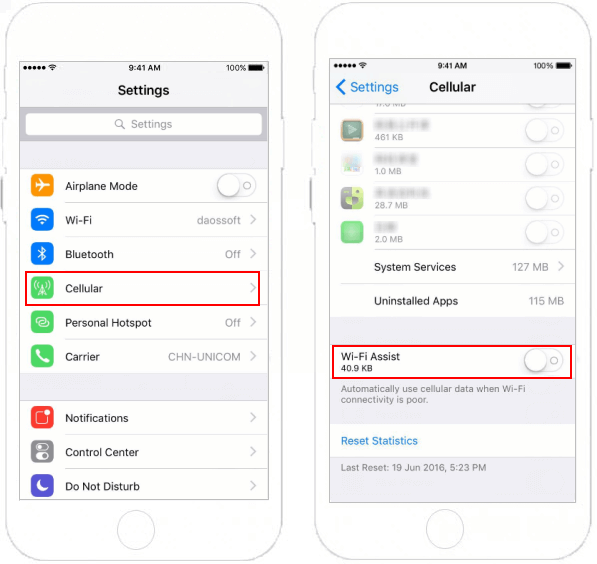
But for most people, it's a useful feature to keep it on and there are a few Settings that allow you to take advantage of Wi-Fi assist without worrying about data.
1. You can restrict which apps are able to use cellular data.
Step 1: Go to Settings > Cellular.
Step 2: Scroll down to Use Cellular Data for section.
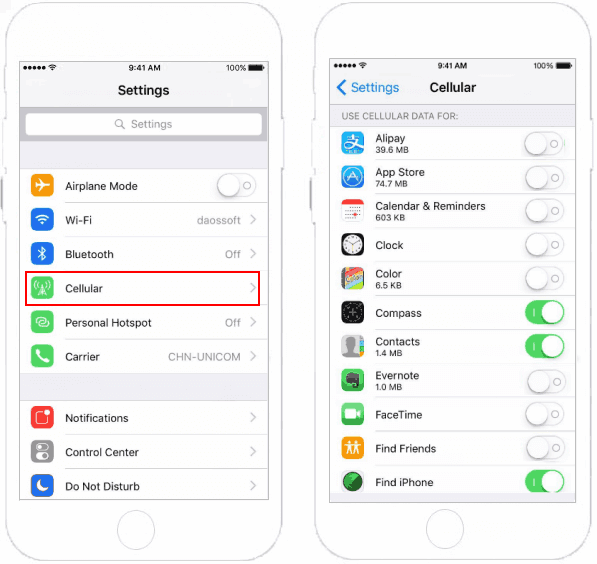
You can turn cellular data off for app you don't want to use cellular, especially data-hungry apps. Just leave the most commonly used apps, like maps and email. Read more: if Cannot Turn off Cellular Data for Specific App.
2. Track your cellular data usage.
Step 1: Go to Settings > Cellular.
Step 2: Scroll down and tap on Reset Statistics.
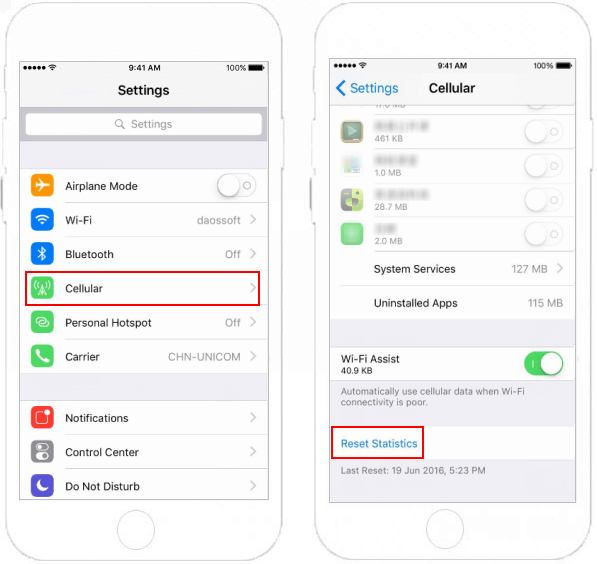
Remember to clear statistics each month, so that you can view current data usage, in order to better control your usage or change your data plan.
3. Stop iOS apps from refreshing in the background.
Step 1: Go to Settings > General.
Step 2: Tap Background App Refresh, then toggle it to off.