
Updated:
This tutorial will show how to make your device only uses Wi-Fi to download the updates for the iPhone/iPad.
With these steps, you can easily avoid app updates wasting cellular data when Wi-Fi is unavailable.
Step 1: Go to Settings > iTunes & App Store.
Step 2: Under Automatic Downloads, turn on Updates.
Step 3: Turn off Use Cellular Data.
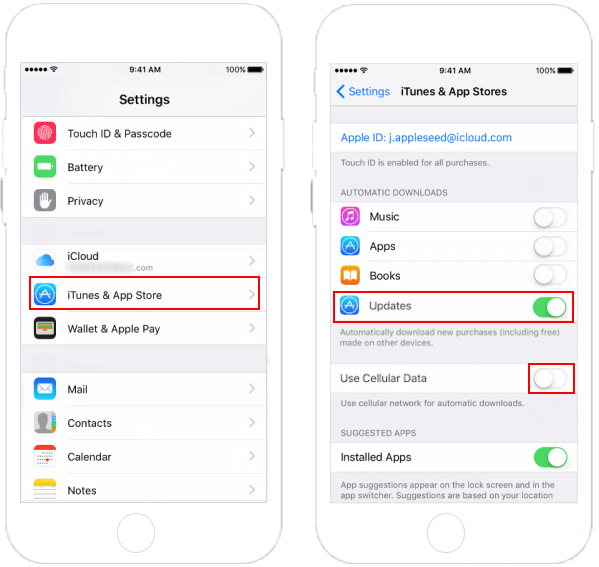
After you turn on Updates, when any new version of the application is available on your device, they will automatically download. Automatic Downloads are not available while in Low Power Mode.
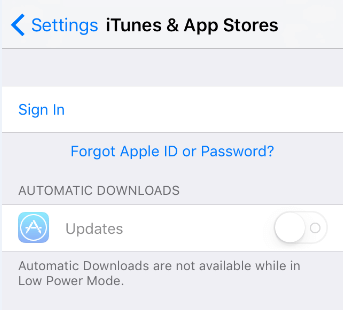
 iPhone Cellular Data Not Working after iOS 14 Update, How to Fix It
iPhone Cellular Data Not Working after iOS 14 Update, How to Fix It
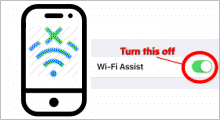 Turn off WiFi Assist to Avoid Cellular Date Wasting
Turn off WiFi Assist to Avoid Cellular Date Wasting
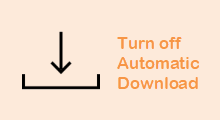 Turn off Automatic Downloads for iTunes & App Store
Turn off Automatic Downloads for iTunes & App Store
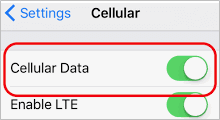 What if Cannot Turn off Cellular Data for Specific App
What if Cannot Turn off Cellular Data for Specific App
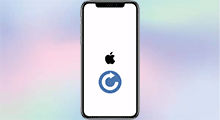 4 Ways to Update iPhone to the Latest iOS Version
4 Ways to Update iPhone to the Latest iOS Version
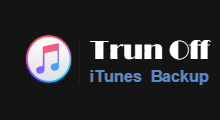 2 Way to Turn off iPhone Backup Encryption without Password
2 Way to Turn off iPhone Backup Encryption without Password
Latest Articles
Hot Articles
Support Team: support#isumsoft.com(Replace # with @)Sales Team: sales#isumsoft.com(Replace # with @)
Copyright © 2024 iSumsoft Studio All Rights Reserved.