iPhone X no longer has the Home button, and the iPhone 7/8's Home button has been transformed into a touch-sensitive surface. This requires iPhone users to change their gestures to take screenshots on iPhone.
We'll cover two ways to do this here: one method that requires using the Power button, and the other convenient trick that works in all version of the iPhone. Both methods assume you quickly capture screenshots.
To take screenshots in iPhone X, press Side button + Volume up button.
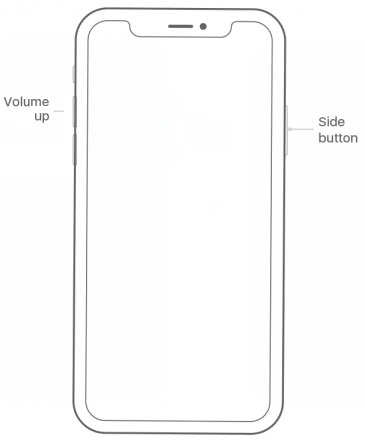
To take screenshots in iPhone 7/7Plus, press Power(Side) button and tap Home button.
To take screenshots in iPhone 6s later and iPad: Power (Top) button + Home button.
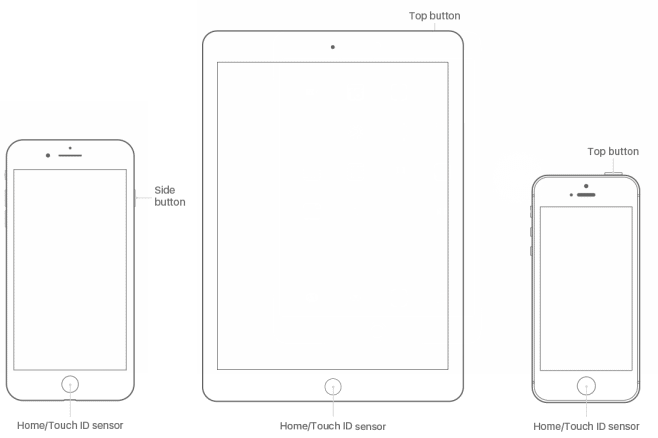
Make sure that Assistive Touch is turned on, if it is not, go to enable Virtual Home button.
Step 1: Open the screen you want to capture. Tap the Virtual Home button on the screen.
Step 2: Tap Device in the pop-up menu, then click More to continue. Tap Screenshot to capture the screen.
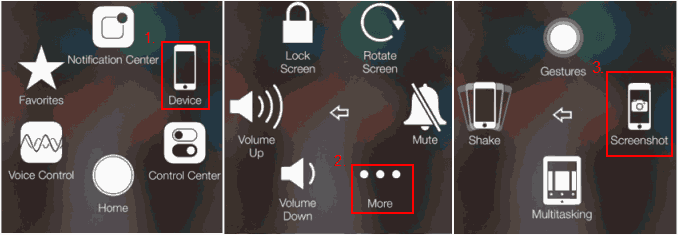
The screenshots will be automatically saved in the Photos app. To find your screenshots, go to the Photos app > Albums > Screenshots album. Here you can edit, delete and share the photos and screenshots to your friends.
The method for taking a screenshot on an Apple Watch is very similar to this, but because there is no Home button, you must use the Digital Crown instead.
Step 1: Open the clock face, glance, notification, or apps where you want to take screenshots.
Step 2: Press and hold on the side button and Digital Crown at once.
