Are you annoying with spam message? Do you want to know how to block anybody from sending you a message? If you don't want to hear from that crazy contacts or senders, read this tutorial, it will show you how to thoroughly block spam or junk message.
You can choose to block a Phone Number or Contact from Message app.
Step 1: Open Message app, then open conversion that you want to block.
Step 2: Tap ![]() to see Details, then tap the name or phone number.
to see Details, then tap the name or phone number.
Step 3: Scroll to the bottom of the Info screen, then tap Block this Caller, then Block Contact.
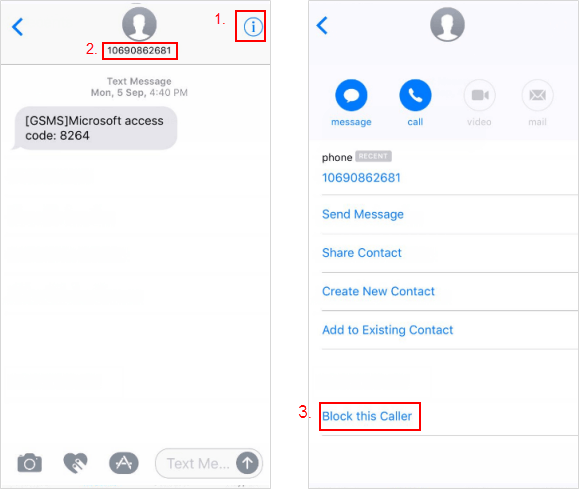
You can choose to mute iMessage conversations on iPhone, see turn on Do Not Disturb mode on Message.
You can filter iMessages from people who aren't saved in your Contacts.
Step 1: Go to Settings > Messages and turn on Filter Unknown Senders.
Step 2: In Messages, you'll see a new tab for Unknown Senders but you won't get notifications for these iMessages.
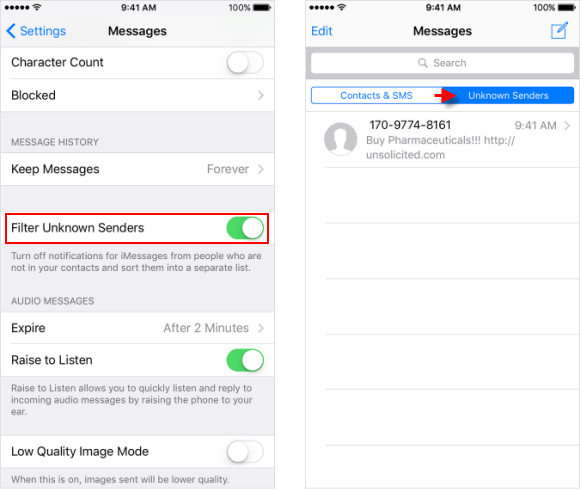
You can report spam message to Apple via email, let the iMessage team investigate and solve those spammers. If you get a message from someone who isn't in your contact list, you will see Report Junk link under the message. To report a message as spam:
Step 1: Tap Report Junk, then tap Delete and Report Junk.
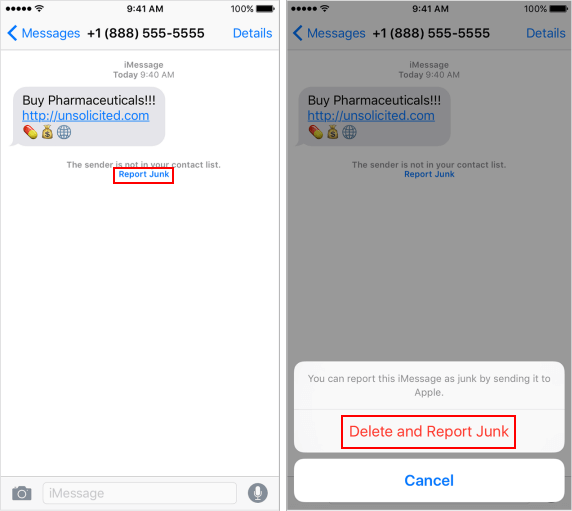
Step 2: Take a screenshot of the junk message, then send an e-mail to imessage.spam@apple.com with the email address or phone number that sent the iMessage, and the date and time that you got the iMessage.