On iPhone/iPad, you can directly download .mp3 music over the Internet or purchase music on iTunes Store. But how can you quickly add dozens of or hundreds of music to iPhone/iPad? Actually, it will be more convenient and faster to firstly download music to the computer and then add it to iPhone/iPad through computer transmission. Read this article to learn how to add MP3 music to iPhone/iPad.
What you need:
One computer with iTunes installed
A USB cable
An iPhone/iPad device
Step 1: Run iTunes on the computer. Click the small button in the upper left corner and then select Add File to Library.
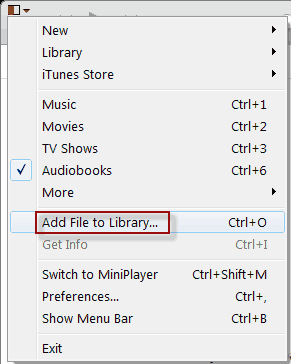
Step 2: On the Add to Library dialog, navigate to the path to your music folder stored on the computer. And select the MP3 songs or the whole music folder to add it to iTunes library.
Also, you can click My Music tab. Then select the .mp3 songs or music folder and drag and drop it into the window.
Step 3: Click the Music tab and then you can see all MP3 music you selected display.
Step 4: Use the USB cable to connect your iPhone/iPad to the computer. Then an iPhone/iPad button will pop up in iTunes.

Step 5: Click the iPhone/iPad button. Then click Music in iTunes library. Next check the box next to Sync Music. If you check Entire music library, all the music added into iTunes library will be added to your iPhone/iPad. If you check Selected playlists, artists, albums, and genres, you can check those songs you wish to add. After all music checked, click Apply button on the lower right corner. Then it starts to sync to iPhone/iPad.
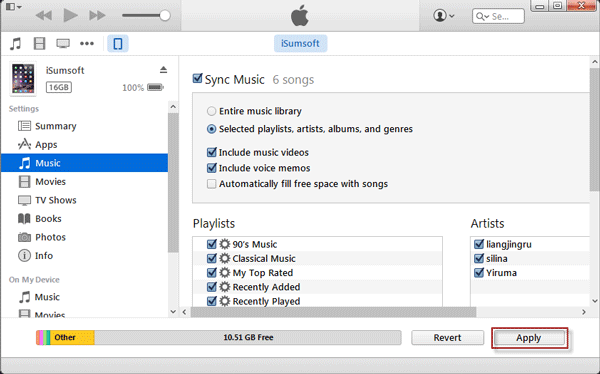
Step 6: When syncing process is finished, click Music under On My Device, then you can see the music has been added to your device.
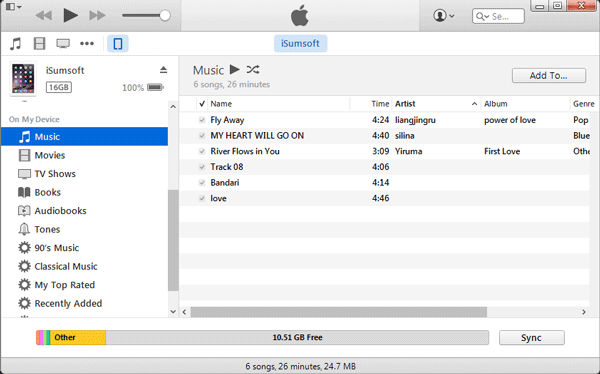
Open Music player on your iPhone/iPad, you can also see the music in Recently Added item.