Restrictions are designed to block or limit specific apps and features on your iPhone/iPad in iOS 11 or former. And now it is the part of the Screen Time tool — cover a comprehensive set of Apple services and apps. This article will show you how to enable or disable restrictions mode on all the iOS.
These following steps work on iOS 11 or earlier:
Step 1: Go to Settings > General.
Step 2: Tap on Restrictions, then tap Enable Restriction.
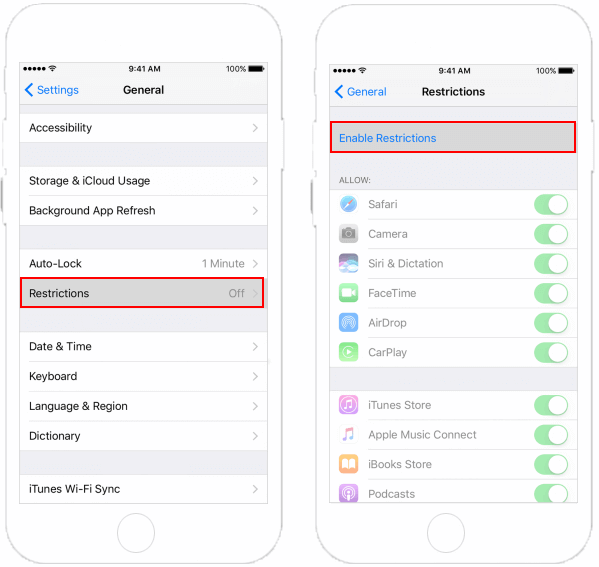
Step 3: Create a Restrictions passcode. Re-enter the Restrictions passcode.
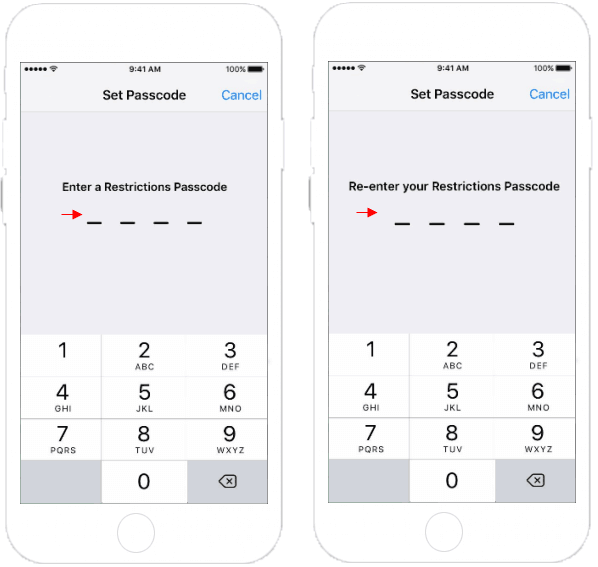
To turn on Screen Time and configure specific controls in iOS 12 or later, follow these steps:
Step 1: Tap Settings > Screen Time.
Step 2: Tap Turn On Screen Time > Tap on Continue.
Step 3: Select This is My iPhone or This is My Child's [device].
Step 4: Tap Content & Privacy Restrictions and turn it on. From that screen, configure specific preferences as you need.
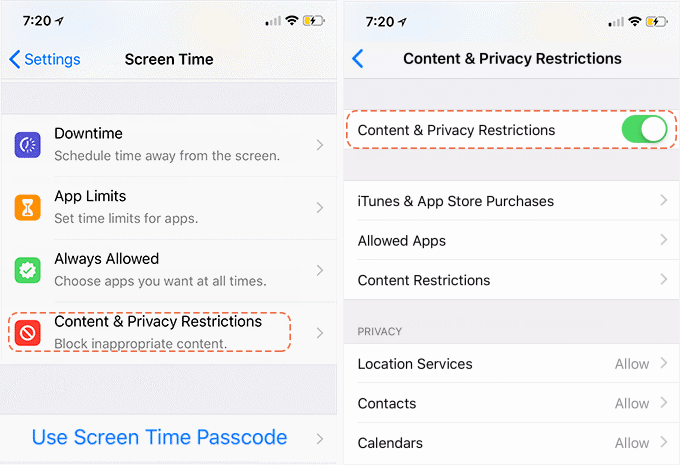
Note: You can set Screen Time Passcode to prevent others from making any changes to the Screen Time settings.
Step 5: Tap Use Screen Time Passcode on the Screen Time settings screen.
Step 6: Enter a Screen Time Passcode and re-enter it again.
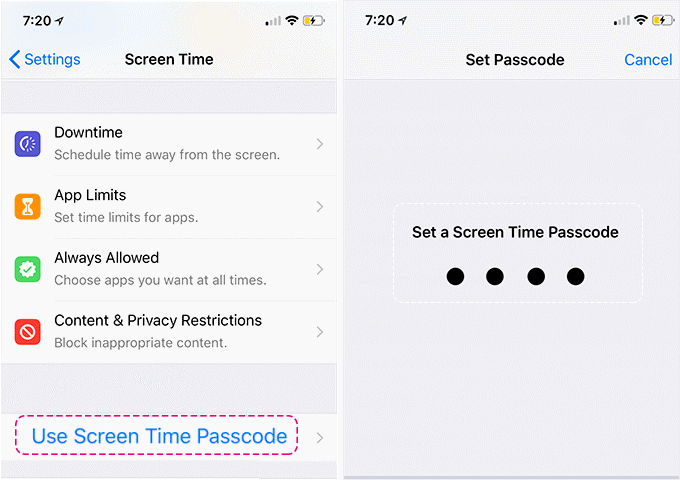
This passcode is not the same as your device passcode. When the Screen Time Passcode is activated, you must use this four-digit code to override restrictions or to change settings.
To disable Restrictions and turn off the Restriction passcode in iOS 11 or earlier, follow the steps:
Step 1: Go to Settings > General > Restrictions.
Step 2: Enter your Restrictions passcode.
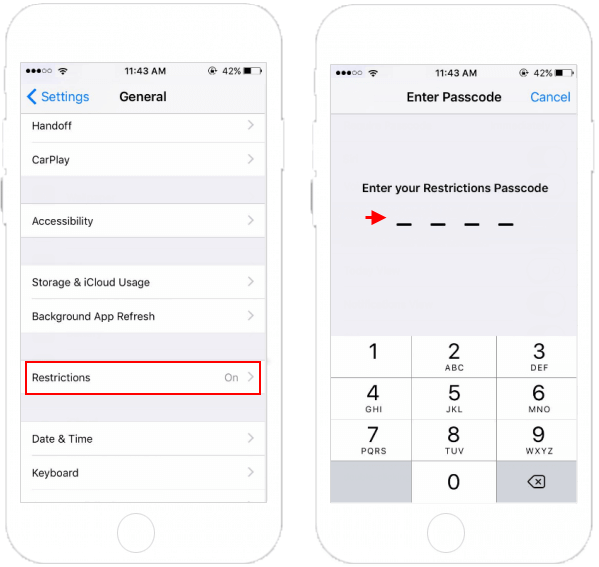
Step 3: Tap on Disable Restrictions, then enter your Restrictions passcode.
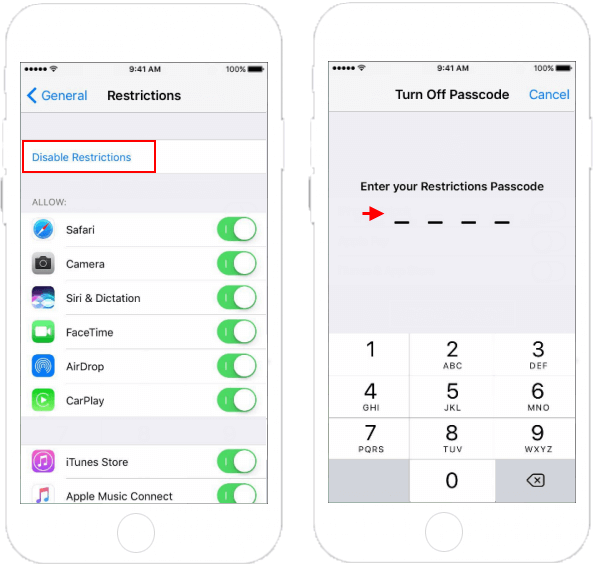
To turn off Screen Time and remove the Screen Time passcode in iOS 12 or earlier, follow the steps:
Step 1: Tap Settings > Screen Time.
Step 2: Tap Turn Off Screen Time.
Step 3: Enter Screen Time Passcode you have previously set.
Step 4: Tap Turn Off Screen Time to confirm.
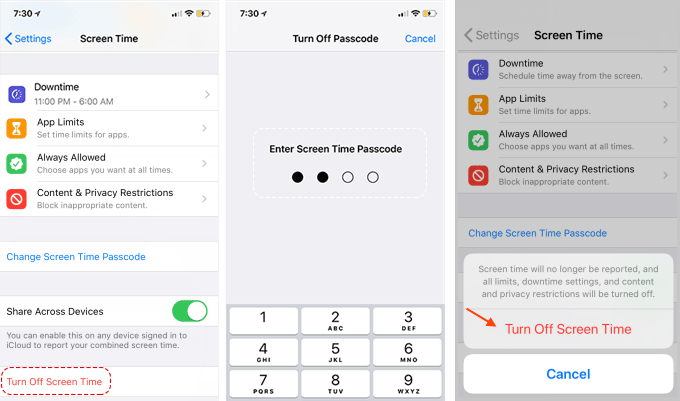
If you have forgotten your passcode, there are two ways to reset it. While the one process demands you to restore your iPhone as new, the other lets you get the job done via a third party tool. See more info on how to erase your phone to reset Restrictions passcode if you forgot it.