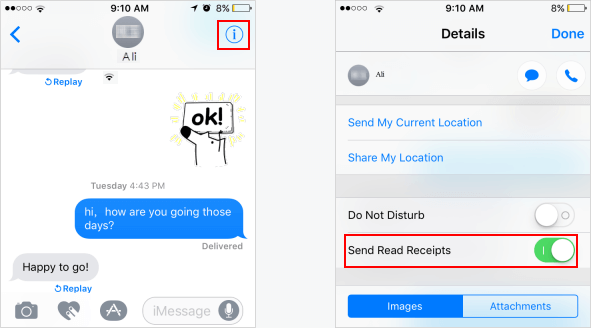If you want some contacts to know when you've read their messages, you can turn on send read receipts feature for specific contacts. This tutorial shows 2 options to enable or disable send read receipts for contacts.
You can easily enable or disable send read receipts for all contacts in Settings.
Step 1: Go to Settings > Message.
Step 2: Find the Send read receipts option, then turn it On or Off.
Make sure iMessage service is on, otherwise, you can't find send read receipts option. Once turned on Send Read Receipts, iMessage will show the sender when you've read a message.
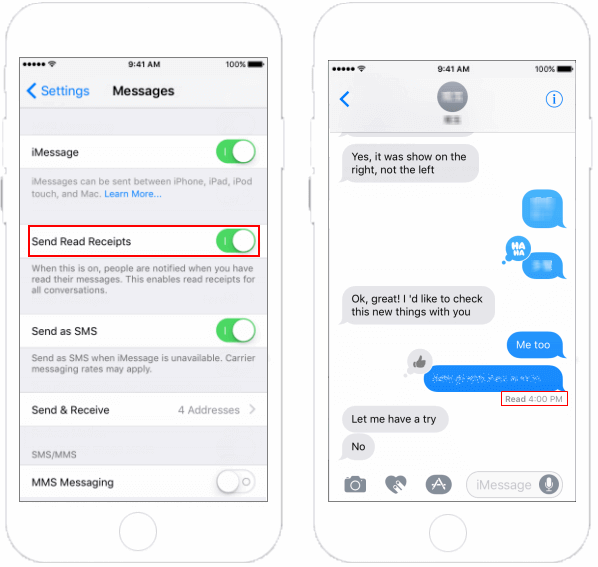
If you just want some contacts to know when you've read their messages, you can turn on send read receipts for the specific contact. Otherwise, if you prefer that people not know when you've read their iMessages, turn it off.
Step 1: Go to Message app, open a conversation that you can use iMessage.
Step 2: Tap information![]() button in the top right corner.
button in the top right corner.
Step 3: Find Send Read Receipts, then turn it On or Off.
Tips: Make sure your device is connected with Wi-Fi or cellular data. Otherwise, you can't see this option.