
Updated:
If your iPhone or cellular iPad has a cellular data connection, you can turn it into a personal hotspot to share your cellular data connection with other Apple devices when both of you close to each other. This tutorial will show you how to connect to a personal hotspot with iPhone/iPad/Mac.
With these steps below, you can set up your personal Hotspot in iPhone/iPad:
Go to Settings > Cellular. Make sure Cellular Data is turning on.
Tap on Personal Hotspot, then turn it On.
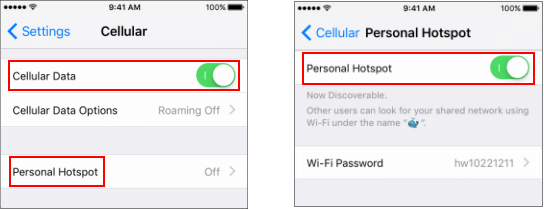
Personal Hotspot doesn't require a password. Instead, it requires all apple devices are signed in to iCloud with the same Apple ID. All Bluetooth and Wi-Fi have been turned on.
On the device that needs to connect to personal Hotspot, go to Settings > Wi-Fi, turn Wi-Fi on. Select the name of iPhone or iPad with personal hotspot.
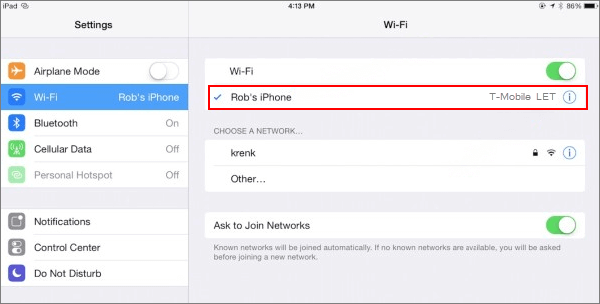
On Mac, click on the Wi-Fi icon in your Mac's menu bar.
Choose the name of iPhone or iPad that provides with personal hotspot.
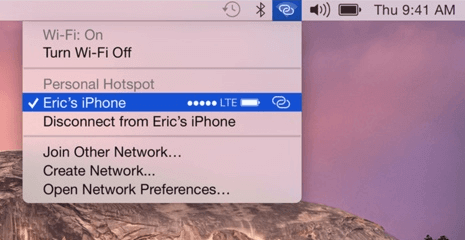
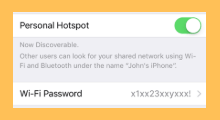 How to Set up and Use Personal Hotspot in iPhone/iPad
How to Set up and Use Personal Hotspot in iPhone/iPad
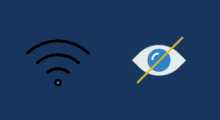 How to Join a Hidden Wi-Fi Network in iPhone/iPad
How to Join a Hidden Wi-Fi Network in iPhone/iPad
 How to Find the Saved Wi-Fi Password in Mac
How to Find the Saved Wi-Fi Password in Mac
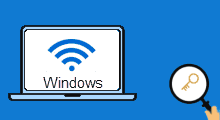 How to Find the Saved Wi-Fi Password in PC
How to Find the Saved Wi-Fi Password in PC
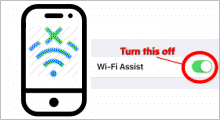 Turn off WiFi Assist to Avoid Cellular Date Wasting
Turn off WiFi Assist to Avoid Cellular Date Wasting
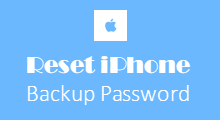 Reset iPhone X/8/7/SE Backup Password after Forgot its Password
Reset iPhone X/8/7/SE Backup Password after Forgot its Password
Latest Articles
Hot Articles
Support Team: support#isumsoft.com(Replace # with @)Sales Team: sales#isumsoft.com(Replace # with @)
Copyright © 2024 iSumsoft Studio All Rights Reserved.