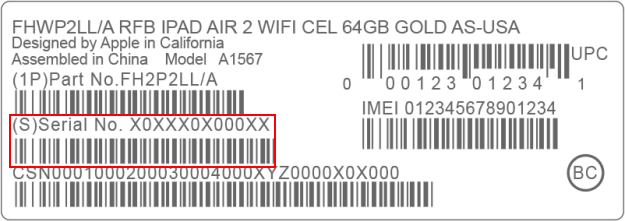Each iPhone/iPad has a unique serial number. A serial number is a string of numbers and letters. It is a unique identifier that distinguishes your device from all of the others. Sometimes you may need to use the serial number to query some information of the device. You may also need to provide your serial number when you are requesting warranty service. If your device is stolen, knowing your serial number will be a lifesaver. Now, this article will show you four simple ways to find the serial number of your iPhone/iPad.
If your iPhone/iPad turns on, you can find the serial number right in the Settings app.
1. Open the Settings app from the Home screen, then tap General > About successively.
2. On the About page, you will find the serial number. Write it down and you're done.
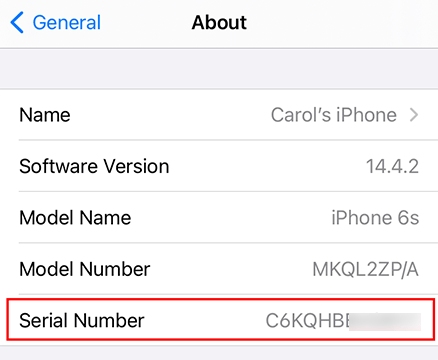
If your iPhone/iPad is by your side but you cannot access it, for example, if it is locked or disabled, you can view its serial number in iTunes on your computer.
1. Connect your iPhone/iPad to your computer with an Apple USB cable, and then launch iTunes.
2. When your device is connected to iTunes, click the device icon displayed in the upper left corner of the iTunes window to display your device information.
![]()
3. Select the Summary tab on the left pane, and you will see your serial number under your device name on the right. Right click the serial number and you can copy it.
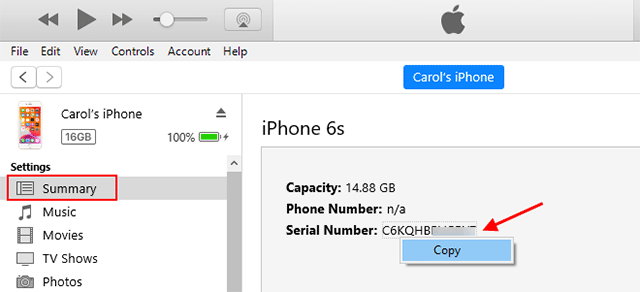
1. Open https://appleid.apple.com/ in the browser, and sign in with the Apple ID which is linked to your iPhone/iPad.
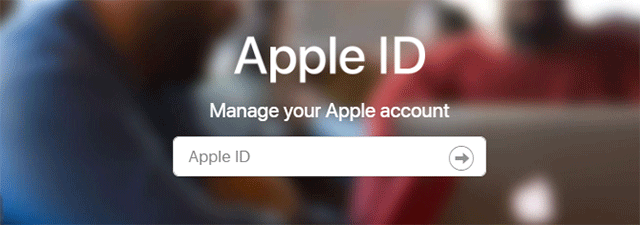
2. After you get to the Apple ID page, scroll down to the Devices section. Click on the target device and you will see your serial number in the pop-up.
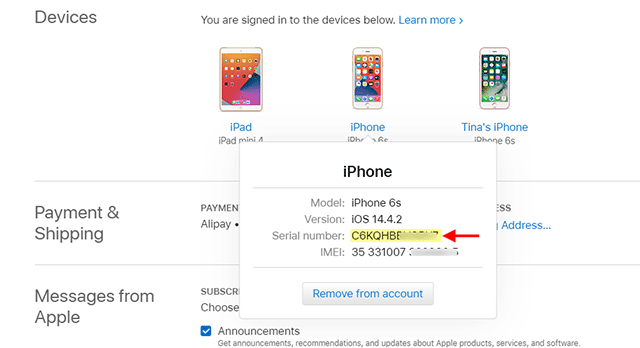
If you lost access to your iPhone/iPad, find its original packaging box. Look around its sides and find its barcode. With the barcode you will find the serial number.