Lost or forgotten password to open the encrypted Microsoft Access data file? Access Password Refixer is an efficient access password recovery tool for recovering lost/forgotten MS Access password. The following is the Access Password Recovery working procedure, let's see:
What do you need?
Software: iSumsoft Access Password Refixer.
OS Support: Windows NT4/2000/XP/2003/Vista/2008/2012/2016, Windows 7/8/10.
Hardware Requirements: 50 MB or more; 256 MB or above.
Download and install Access Password Refixer, launch this app. Click on the "Open" button and import the Access files you want to recover password for.
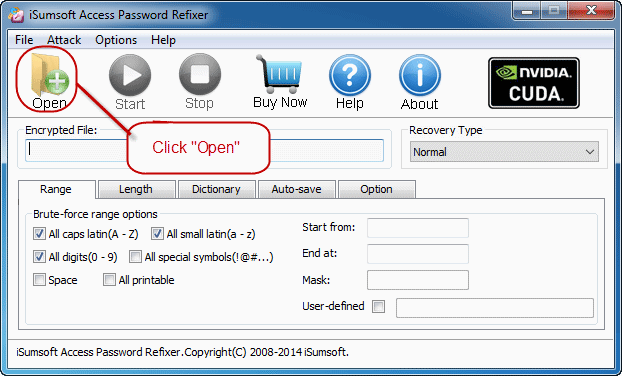
Select the locked Access file.
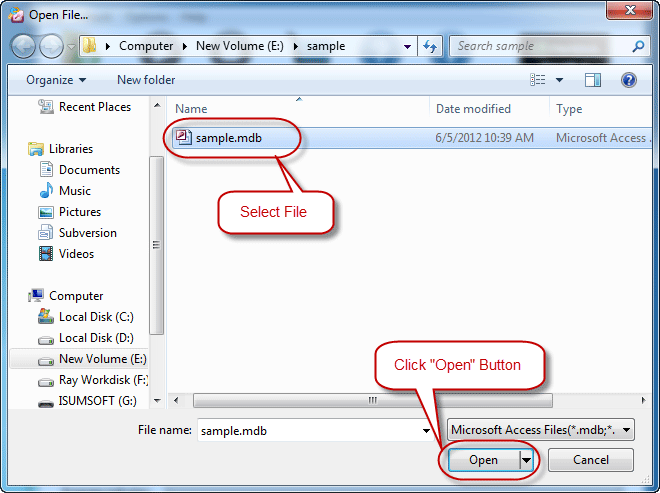
Select one of the 4 password recovery types (Normal, Mask, Dictionary, and Smart) and make appropriate settings if needed. We recommend to use Mask or Dictionary which could shorten password recovery time.
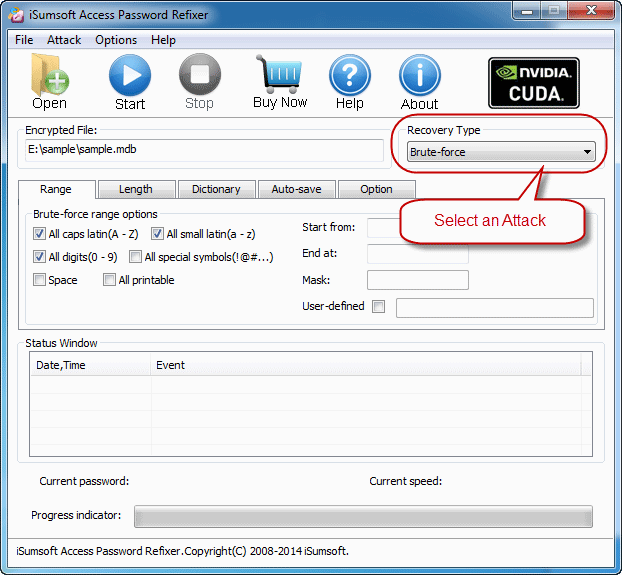
Then press the "Start" and wait for the recovering for a few seconds.
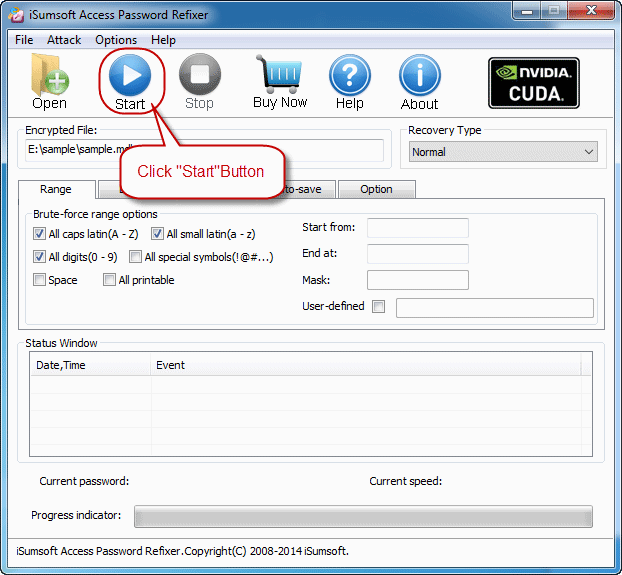
A few seconds later, a dialog box will pop up to inform you of the successful recovery. Then you can click the "Copy" button and paste the password to open your lost/forgotten password Access data file.
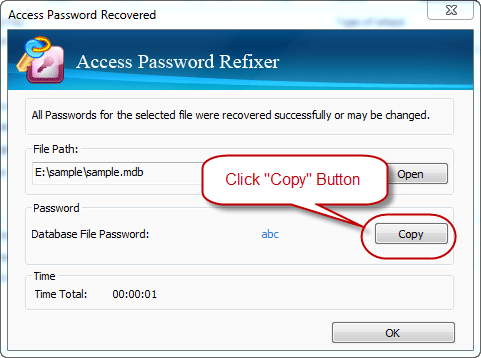
Normal: This type will try all possible password combinations to recover lost Access password. Best if you know nothing about the lost/forgotten password. You can just click the "Start" button..
Mask type: Better using this type to recover your forgotten Access passwords if you can remember your password partially. If you choose Mask, you should offer some password symbols which you can remember. A Password Mask must be defined to use Mask option, which will reduce password recovery time.
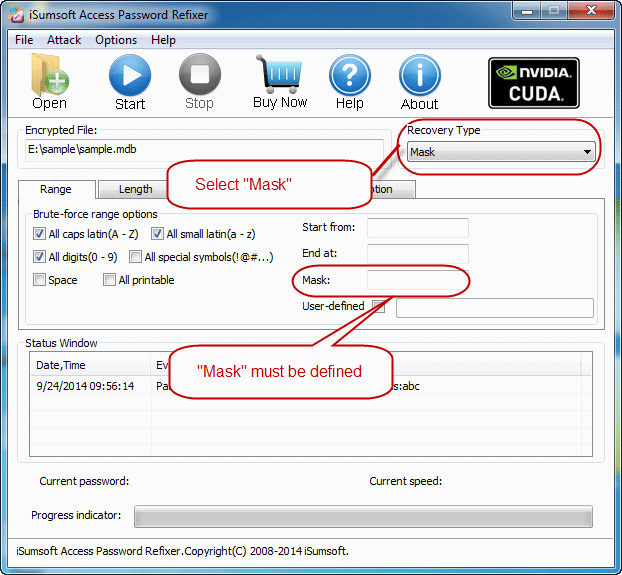
Dictionary type: Recover lost Access password by trying the password combinations in the built-in dictionary. You can also create your own dictionary using various languages. Best if you use regular words or phrases for password. The picture below is the instruction of dictionary recovery type.
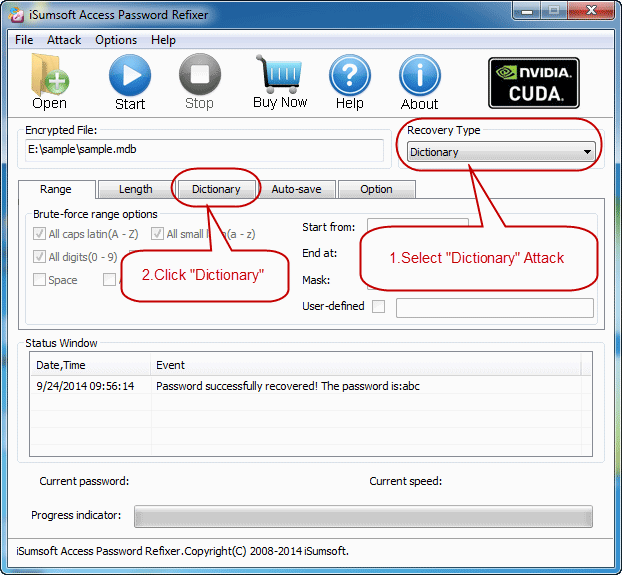
Simply select the desired dictionary file. In addition, you can select an option "Smart mutations" or "Try all possible upper/lower case combinations".
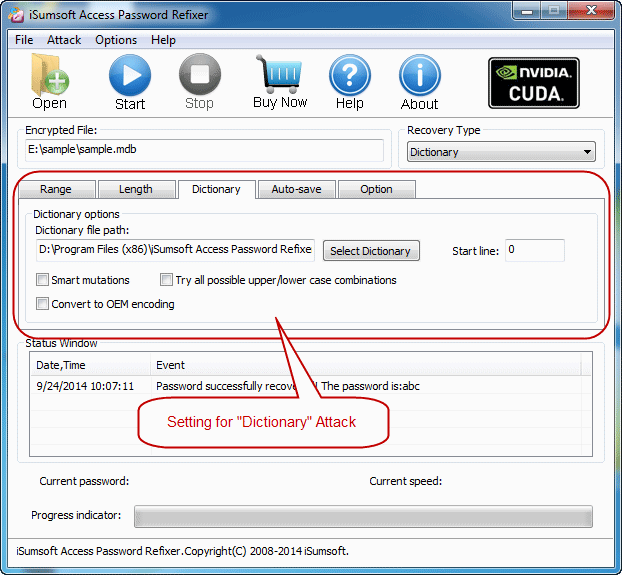
Smart type: It will try all possible characters combinations include all printable characters to recover Access password automatically and smartly.
Range: Setting the range options you can be sure about the lost/forgotten password of the encrypted MS Access data file will shorten the recovery time and increase decryption success rate.
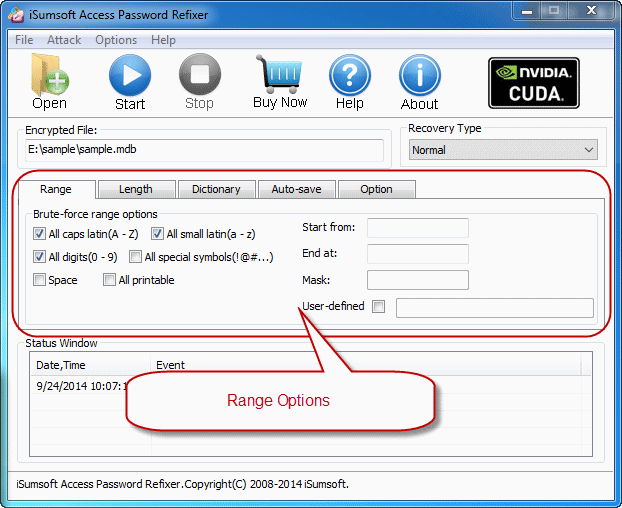
Length: The minimum and maximum possible length for the password can be set as your will.
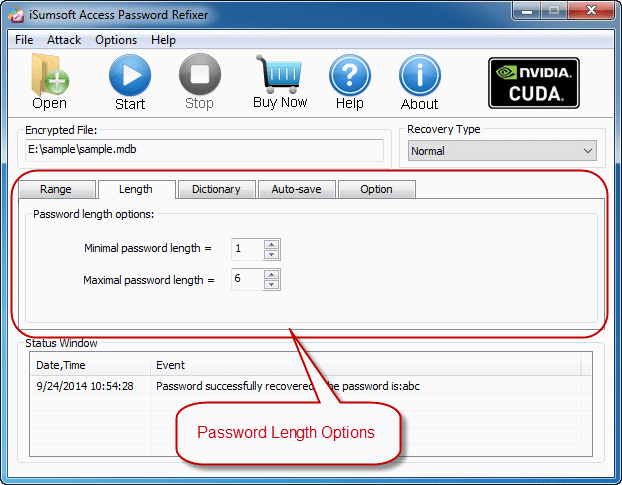
Auto-save: Automatically save the process if you enable this option and resume the process when you run the program next time. It makes you more convenient to recover your lost/forgotten password of Access document.


